Gift Cards in ACEweb
The optional Gift Card module provides the option to purchase gift cards in ACEweb and use them to pay for registrations.
Installation
Please contact your ACEware technician for installation files/instructions.
You may need updated templates as part of the installation (CustomRegister.htm, ECTable.htm, Regconfirm.htm, and Regconfirm.txt, XCourseStatus.htm, XEnrollCard.htm, and XWelcome.htm). If you have customized your copies, you will need to re-apply the customization to the updated templates.
Enabling Gift Card Module
Set the GiftCard INI setting to On to enable the Gift Card module.
Purchasing a Gift Card
You can purchase a generic gift card to be used by anyone by clicking the Purchase Gift Card button. Or you can purchase a gift card for someone else by clicking the Purchase Gift Card for Someone Else button (runs the regular proxy registration routine to select the person).
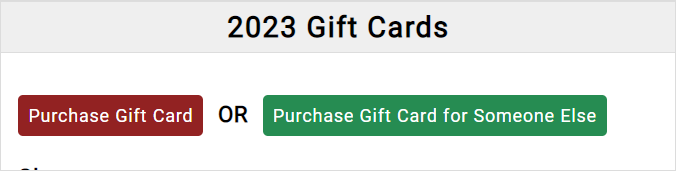
When the Cart page opens, you enter the amount to add to the Gift Card:
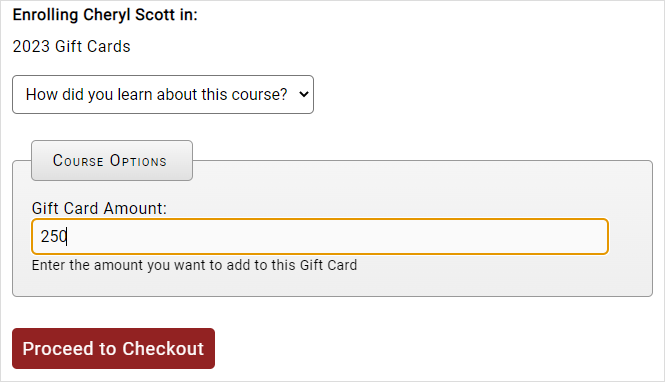
Continue the registration process to purchase the Gift Card.
The confirmation email will contain the Gift Card #.
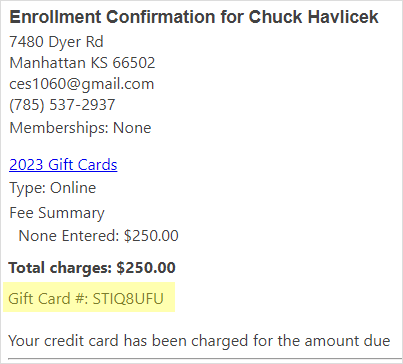
Using a Gift Card
If a Gift Card has been associated with the logged on user, they will see the Gift Card details on the My Account page.

On the Checkout page, the user can enter the Gift Card number on the Redeem Gift Card tab.
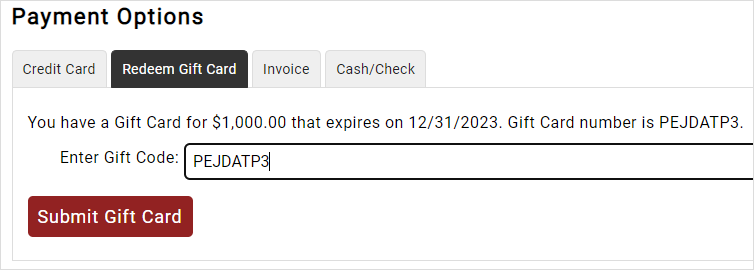
When the user clicks the Submit Gift Card button:
- If the card is enough to cover the transaction, the Gift Card amount is moved to the registration(s) in the transaction.
- If the card is not enough to cover the transaction, the user is transferred to the Payment Service to pay the remaining amount by credit card.
On the Transaction Completed page (and in the confirmation email), the user sees how much is left on the Gift Card:
