System Preferences
Set system behavior from System Preferences.
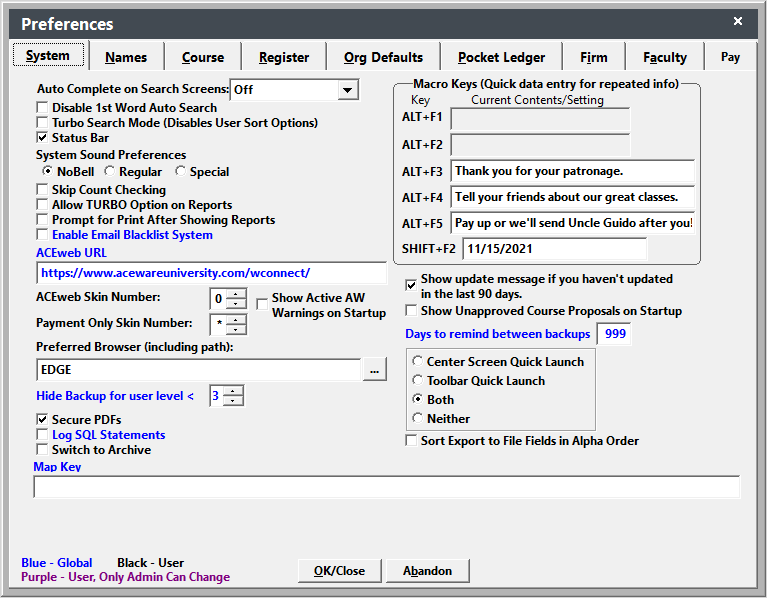
Preference Descriptions
- Allow Turbo Option on Reports - Affects deadbeat reporting area only. Normally, all fields from the Course, Name, and Registration tables are available in the deadbeat reporting area. Enabling this option runs a smaller set of fields to speed up report running for organizations with very large databases.
- Auto Complete on Search Screens - determine the auto complete option for the search term field on Search screens.
- AW Skin Number - the Alternate Interface being used by the logged on user. E.g. if set to 1, awp1 is used when contacting the Payment Gateway, in the Email Link to Pay Outstanding URL, etc.
- AW URL - ACEweb users can enter the ACEweb Url in this setting (same value as ACEwebURL INI setting) to enable previewing of the course information page via ACEweb.
- Days to remind between backups - VFP ONLY - the number of days between backup reminders.
- Disable 1st Word Auto Search - if checked, disables auto-searching when entering search terms. To search, you must click the Search button next to the Search term field.
- Enable Email Blacklist System - enables blacklisting system.
- Hide Backup for user level < - VFP ONLY - users whose Power Level is less than the value set will not see the "Time to Make a Backup" message when logging into Student Manager.
- Log SQL Statements - will log some SQL select statements for debugging purposes. Do not enable unless instructed to by your ACEware Systems technician.
- Map Key - generated Bing Maps Key, for use with the Address Mapping feature.
- Payment Only Skin Number - for institutions that have an Alternate Interface just for back office payments.
- Preferred Browser (including path): - user's preferred browser used when opening Help site and/or processing payments. If using Chrome or Firefox, you must enter the full path to browser exe. If using Microsoft EDGE, just enter EDGE.
- Prompt for Print After Showing Reports - only present if customer is using the reportreview.app - if checked, after closing the Print Preview screen, you will be asked if you want to print the report.
- Quick Launch Preference - set your Quick Launch toolbar/screen preference.
- Secure PDFs - if checked, PDFs created in Student Manager will be secured so users cannot edit them.
- Show Active AW Warnings on Startup - if checked, Student Manager will display a list of ACEweb Warning Bulletins that don't have an Expiration date set, on start up. Note, ones with an Expiration date set will NOT be included.
- Show Unapproved Course Proposals on Startup - if checked, a list of course proposals that have been submitted but not approved will show when you log into Student Manager.
- Show update message if you haven't updated in the last 90 day - if checked, and your Student Manager build is more than 90 days old, a message pops up, on Tuesdays only, when you log in telling you there's an update available.
- Skip Count Checking - Disables Courses Taken Count Update when viewing Student's Courses Taken list.
- Status Bar - enables the Status Bar at the bottom of the Student Manager screen.
- Switch to Archive - is only visible if you have archived data. Check to switch to the archived data.
- System Sound Preferences - select your sound preference for warning alarms and beeps.
- Turbo Search Mode (Disables User Sort Option) - VFP ONLY - only used if you are seeing slowness with VFP lookups.
Macro Keys
The following Macro Keys allow you to store messages for later recall into queries, text or memo fields (e.g. include a message on particular receipts by recalling the message into the Receipt Message field on the Receipt Options screen).
- Alt+F1 = Recalls last Course Code Entered in Find Course screen
- Alt+F2 = Recalls last character Query Value into Query field
- Alt+F3 = Store a 170 character message that can be recalled into a Student Manager field (e.g. Registration Note field, Name Comments field)
- Alt+F4 = Store a 170 character message that can be recalled into a Student Manager field
- Alt+F5 = Store a 170 character message that can be recalled into a Student Manager field
- Shift+F2 = Stamps Today's date in a date field