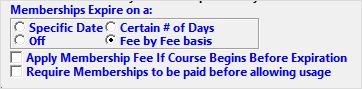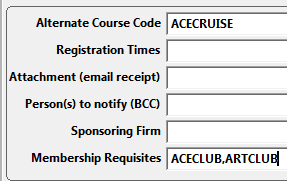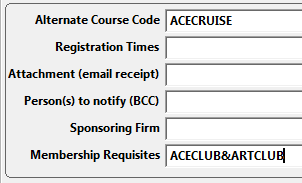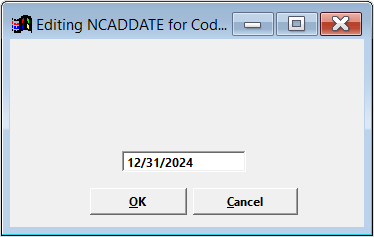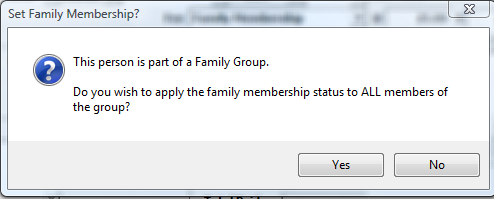Membership Courses
Create membership courses and set expiration dates on specific fees. You can also restrict enrollment in specific courses to current members only.
Enabling Membership Feature
To use the membership feature, you must set your membership expiration preference. To set the preference:
- Select .
- Select the Course Tab.
- Select the appropriate option from the Membership Expires setting:
- Specific Date - specific date on which membership expires.
- Certain # of Days - number of days from Registration Add Date the membership will expire.
- Fee by Fee basis - set expiration preference on a fee by fee basis.
- Off - turns off the membership feature.
Apply Membership Fee if Course Begins Before Expiration
- If enabled, a user will receive membership rates on courses if they enroll in them before their membership expires, even if the course starts AFTER their membership expires.
- If not enabled, the course must begin BEFORE the membership expires.
Require Memberships to be paid before allowing usage
- If enabled, the membership must be paid before users can receive membership discount, or enroll in courses that are restricted members only.
Membership Codes
Membership codes identify the membership associated with course fees. To create Membership Codes, select , then select COURSE: Membership Codes from the Code Type list.
Creating Membership Courses
We recommend you create a membership course record for each term/year. For example, if memberships are good for a calendar year, you should create a membership course for each year. If they are term-based, you should create one for each term.
The membership course(s) must have the course type set to Membership.
Set Membership Fees
- Select the course Fees tab.
- Enter the fee rates in the Main Fees section.
- Set the appropriate value in the Member Expires field. This is the date the Membership expires.
The value entered will depend on which Membership Expires preference you set (in Course Preferences).
- If you set it to Certain # of Days, you will enter a numeric value:
- If you set it to Specific Date, you will enter a date:
- If you set it to Fee by Fee basis, you enter the Days --OR-- Date for each fee:
- *Set the Membership code in the Member Code field.
- If you have multiple membership rates, e.g. a Bronze, Silver, and Gold membership, enter the correct Membership code into the Member Code field.
- Save the course record.
*Membership codes must be set up in the Code List before you can assign them to the Fees.
Set Member Rates on Courses
On all courses for which participants can receive a member discount, you must add the Member Fee rate, then select the appropriate Membership code from the list in the Member Code field:

Restricting Enrollment
To restrict enrollment in courses to active members, add the Membership Code to the Membership Requisites field on the course's Additional Info tab.
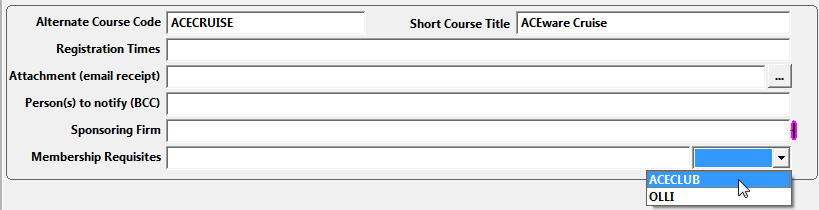
The selection is added to the Membership Requisites field:
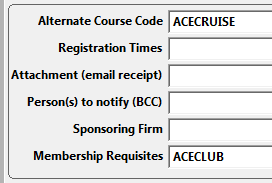
Multiple Memberships
- If the course requires membership in one of many memberships, you can enter the multiple memberships separated by commas:
To enroll in the course, the user must be a member of either membership (ACECLUB --OR-- ARTCLUB in the above example).
- If the user must be enrolled in all memberships listed, separate the memberships with the ampersand [&]:
To enroll in the course, the user must be a member of ALL memberships (ACECLUB --AND-- ARTCLUB in the above example).
ACEweb Requirements
If a course has membership requirements, the Requirements message will display on the ACEweb Course Information page:
The user can click the membership link to view information/enroll in the membership course.
Enrolling in Membership Course
When you enroll a person in the membership course (via Student Manager or ACEweb), the Membership code and expiration date is added to the person's Membership History. You can view a person's Membership History on the Demographics tab of the Name record:
Adjusting Membership
Add a Membership on the Fly
You can add a membership to a Name without enrolling the person in the Membership course. To do so:
- Double-click the Memberships label.
- Enter an X in the Select column of the membership you want to add:
- Enter the expiration date in the Expiredate column.
- Press the CTRL+F4 keyboard combination to add the membership.
Adjust Expiration Date on a Specific Membership
You can manually adjust the expiration date on a specific membership by right-clicking the date to open the Editing window:
Delete a Membership
- Double-click the Membership record.
- Click Yes on the Delete? confirmation box.
Family Memberships
The Family Membership feature allows you to apply a membership to all members of a family group when any member in the group enrolls in the membership course.
To enable this feature, add a Family Membership fee to the Membership course:
IMPORTANT
Your fee description MUST contain the word 'Family'.
Enrolling Family Group
When you enroll any member of the *family group in the Membership course and assess the Family Membership fee, you'll be asked if you want to apply the membership to all members of the group:
Clicking Yes adds the Membership to all family members.
ACEweb Users: ACEweb will also automatically add a record to the Membership History of all members in the group.
*The Name records of the family members must be grouped together.
Renewing Memberships
If a member enrolls in the next term/year's membership course, the expiration date of their membership (viewed on Name Demographics tab) is updated to the new expiration date.
Receiving Membership Rates on Courses
When enrolling members in other courses (via Student Manager or ACEweb), they will automatically receive the correct membership rate IF:
- The membership rate has been added to the course record.
- They have a membership in the specified member course.
- The begin date of the course is ON or BEFORE the expiration date of their membership.
Membership Retention Wizard
The Membership Retention Wizard returns students' retention status, courses they have taken, or a list of students meeting the criteria. You can export the information, or email the students meeting the specified criteria.
For more information, see the Membership Retention Wizard topic.