ACEweb Email Templates
Email templates used by ACEweb:
- Welcome to System (welcome.txt) - sent to users when they add their name to your system.
- Cancel Registration (Cancelreg.txt) - sent to users when they cancel a registration.
- Catalog Request (catrequest.txt) - sent to users when they request catalogs.
- Course Proposal Submission (crseprop.txt) - sent to instructors when they submit a course proposal.
- Registration Confirmation (regconfirm.txt) - sent to users when they register in a course.
- Reset Password (repass.txt) - sent to users when they submit a password reset request, with the link they use to reset their password. Note: this template is not installed by default.
- Add to Waitlist (waitconfirm.txt) - sent to users when they add themselves to a course waitlist.
- Tell a Friend about this Course (SendFriend.txt) - sent to user specified email addresses which includes course description and enrollment information.
- Office Notification (notifyofc.txt) - sent to office staff when users enroll in a course.
- Instructor Reset Password (inrepass.txt) - sent to instructors when they submit a password reset request, with the link they use to reset their password. If they have no password set, will tell them what the temporary password is.
Edit Email Templates
Email templates are text files (.txt) stored in your Templates folder (i.e. wconnect/ace). You may edit any of the Email templates with programs such as Notepad or Microsoft Word. Just remember, they must be saved as text files (.txt extension).
By default, email messages are formatted as plain ASCII text. However, you can format your email templates as HTML, if desired.
Templates consist of Text messages and Template tags that retrieve data from Student Manager to be included in the email.
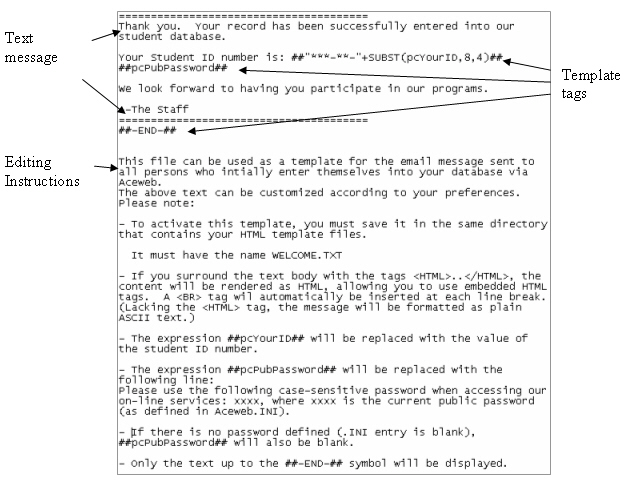
Any text placed after the ##-END-## template tag will not be sent in the email (e.g. Editing Instructions in the above email template are placed after the ##-END-## tag so they are not sent in the email).
Custom Email Subject
You have the ability to customize the subject for the following email templates:
- Welcome to System
- Catalog Request
- Registration Confirmation
- Office Notification
To customize the email subject, add the ##-Subject-## section AFTER the ##-End-## tag:
##-Subject-##
Subject Text (e.g. "Registration Confirmation")
##-/Subject-##
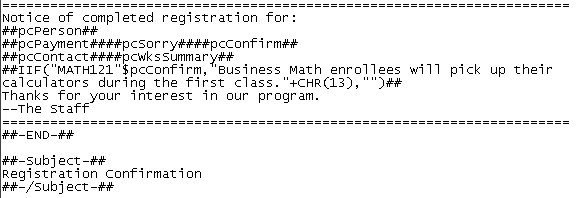
The custom email subject will be used instead of the default one for all emails sent using the email template.
Custom Registration Confirmations
You can create custom registration confirmations that will be used when the user enrolls in a specific course. This option is most commonly used with Express Registrations.
IMPORTANT
The custom confirmation will be used when registrants enroll in the single course only. If they enroll in multiple courses at a time, the default registration confirmation template regconfirm.txt will be used.
To create a custom registration template:
- Copy the default regconfirm.txt file.
- Place the file into your wconnect\ace\custom folder.
- Open the file, select and save it as RC********.txt where ******** is the course code (e.g. RC24FACE010.txt).
- Edit the tags/information as desired.
- Save the changes and close the file.