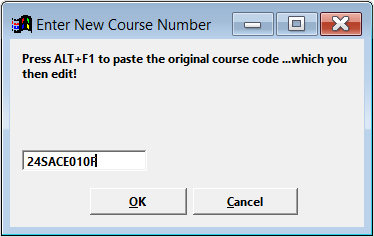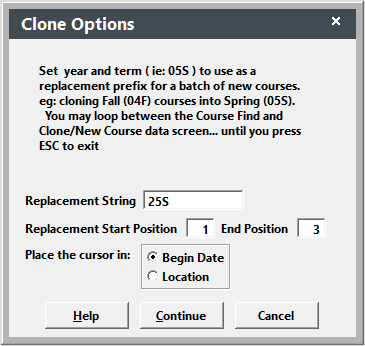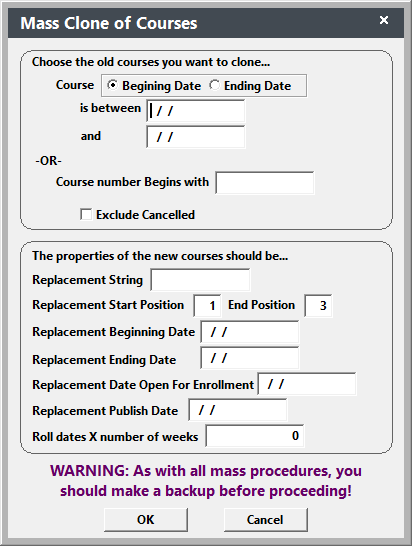Cloning Courses
Cloning a course allows you to copy the selected Course record information into a new Course record (including fees, location, instructor, and notes). All you'll need to do is change the course code (e.g. change the semester or section characters) and enter the dates of the new course. This is a great help when scheduling multi-sections of a course in a given semester, or when scheduling the course in future semesters.
Cloning Single Course
To clone a single course:
- Open the course record you want to clone.
- Click the Clone Course button.
- Enter the course number that will be assigned to the new course record then click the OK button.
- If the existing course record has associated Budget, Pocket Ledger, or Workshops records, you'll be asked if you also want to clone those records. Select the appropriate option.
- A new course record is created with the course number you entered, and the information from the original record is copied into it (except for the Course dates).
- Enter the Course Begin Date and make any necessary changes to the new course record (e.g. course code, location, days meeting, times, etc.).
- Click the Save button to save the new course record.
Cloning Multiple Courses
To clone multiple courses:
- Select .
- Enter the Replacement String. For example, if 25S if you want to replace the first 3 characters of the course code with 24S.
- Choose which field to place the cursor in.
- Click the Contine to start selecting courses to clone.
- The Search window opens for you to select a course to clone. Select the course.
- The new course record opens with the course code string replaced wit the string you entered in step 2 and the cursor in the field you selected in step 3.
- Enter the course information then click the OK/Close button to close the new course record.
- The system returns you to the Search window for you to select the next course to clone. Repeats steps 5-7 until you have all the courses cloned.
Close the Search window when you have finished cloning courses and it will close you out of the Cloning routine.
Mass Cloning Courses
You may clone a batch of courses (i.e. all courses for a semester) with the Mass Cloning feature. This feature allows you to set the semester designation and determine what part of the course code to replace. The selected options will be applied to all the courses you select for cloning during this session.
- Select to open the Mass Clone of Courses screen.
- Choose the old courses you want to clone. E.g. courses beginning with 24S or courses between 2 dates.
- Enter the Replacement String (i.e. if you are cloning courses for the Spring 2024 semester, you would enter 24S). Check Exclude canceled if you don't want to clone canceled courses.
- Enter the Start and End Position of course code that should be replaced. E.g. start position=1 and end position=3 if replacing 24S with 25S.
- Choose the Date option: if you want all courses to begin and end on the same dates, enter Replacement Beginning/Ending Dates, etc.; if you want to start so many weeks after the original course records, enter the number of weeks to roll dates.
- Click the OK button.
- The Mass Clone list opens with the courses the system will clone. Uncheck any you don't want to clone then click the Done button.
- The system will ask if you want to clone Budget, Pocket Ledger, or Workshops records for the courses. Select the appropriate option.
- The system will notify you of how many new course records were created.