New Email Templates
You can create new templates or import templates from other sources.
Create New Template
To create a new email template:
- Select .
- If the Add/Edit Email Template screen is open, click the Add button.
When the new record opens, you are ready to code your email template.
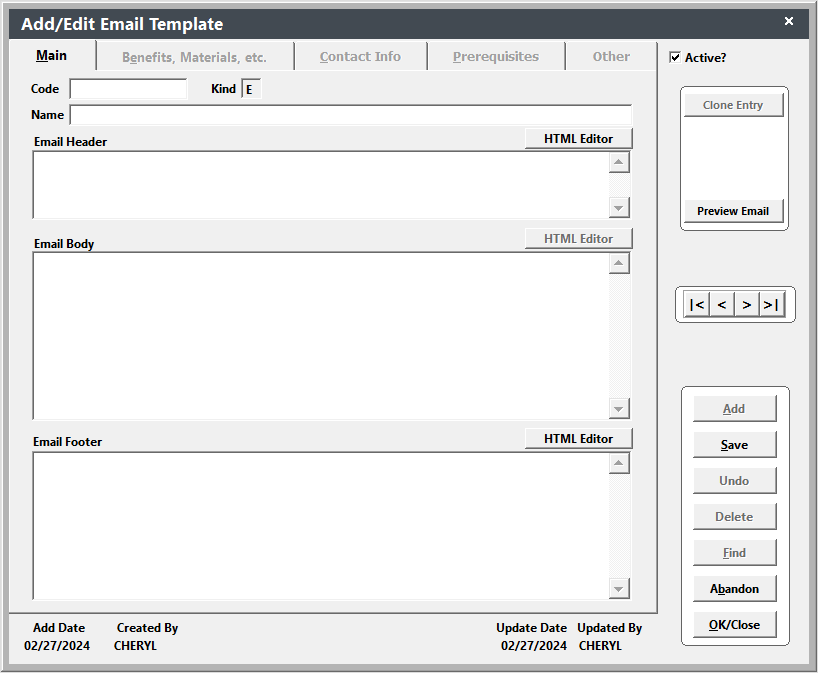
Import Template
IMPORTANT: the import file must be in DBF format.
To import email templates:
- Select .
- Navigate to the folder and select the import file.
- Click the Select button.
The records are now imported. Select to view the imported template.
Note, if you are importing a template with the same Code as an existing template, the template will not be imported.
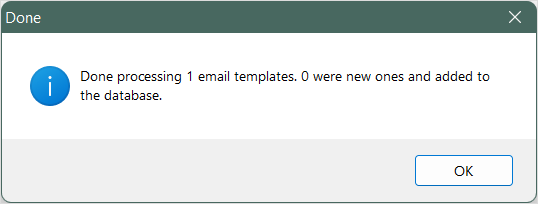
Email Template Sections
Emails are generated from the entries in the 3 Email template fields:
- Email Header - opening message. Placed at the beginning of the email.
- Email Body - expressions that include information from the data tables. Placed between the Header and Footer and repeated for each course in the registration group.
- Email Footer - closing message. Placed at the end of the email.
Template Coding
Follow the correct Email Template Coding rules:
- Email Template Coding (Student Manager 8.0.097 and newer) - this topic covers the new rules for template coding.
- Email Template Coding (Legacy) - this topic covers the legacy template coding rules.
You may also create HTML formatted emails.