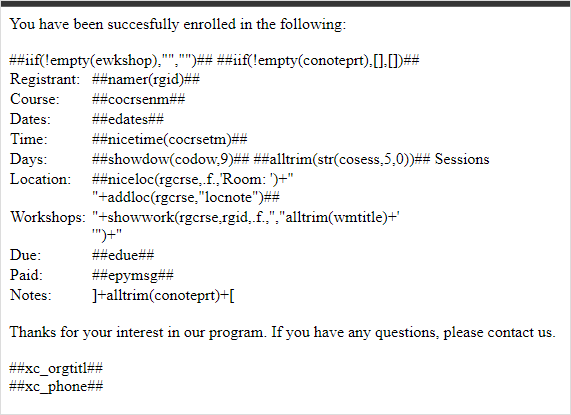HTML Formatted Emails
It is possible to use HTML coding in Student Manager Email Templates if you follow these rules:
Opening/Closing HTML Tags
You must put the opening <HTML> tag at the beginning of the Header text and the closing </HTML> tag at the end of the Footer text in any email template you want to format as HTML.
We also recommend using the opening and closing <body></body> tags. The tags should be placed after the <HTML> tag in the Header, and before the closing </HTML> tag in the Footer.
For example:
You may also use the HTML Editor to apply HTML formatting to your email template.
Template Coding
You must follow the appropriate Email Template Coding rules:
- Email Template Coding (Student Manager 8.0.097 and newer) - this topic covers the new rules for template coding.
- Email Template Coding (Legacy) - this topic covers the legacy template coding rules.
Including Images
- Images must be placed on your web server.
- You CANNOT link to images stored in your Student Manager folder.
- You use the
<img>tag to point to the URL of the image. For example:
<img src="https://www.yourwebdomain.edu/images/yourimage.jpg">
- You must use the Full URL in your img src value (see above example).
Email Receipt Preview
To see a preview of your HTML formatted email, click the Preview Email button. The email template will be displayed in your web browser.
Note, the preview will not render data and functions. It will only render the HTML in your email template. E.g.: