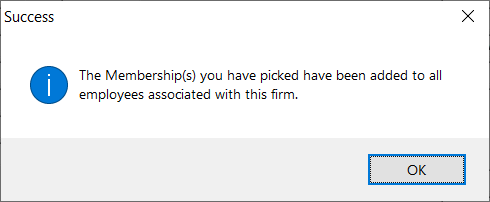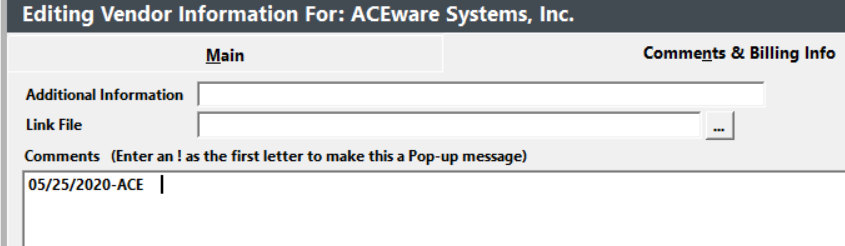Firm Screen
The Firm module holds the information pertaining to the Firm at which individuals (Names and Faculty) work. Vendor records for Pocket Ledger users are also stored in the Firms database.
The Firm screen consist of 2 tabs:
- Main - fields for firm information such as firm name, contact, address, phones, etc.
- Comments & Billing Info - firm comments, file link, and biling information.
A firm record must exist before it can be assigned to Name or Faculty Manager records.
Mouse over field for Field Name. Go to Data Structures to see more field information.
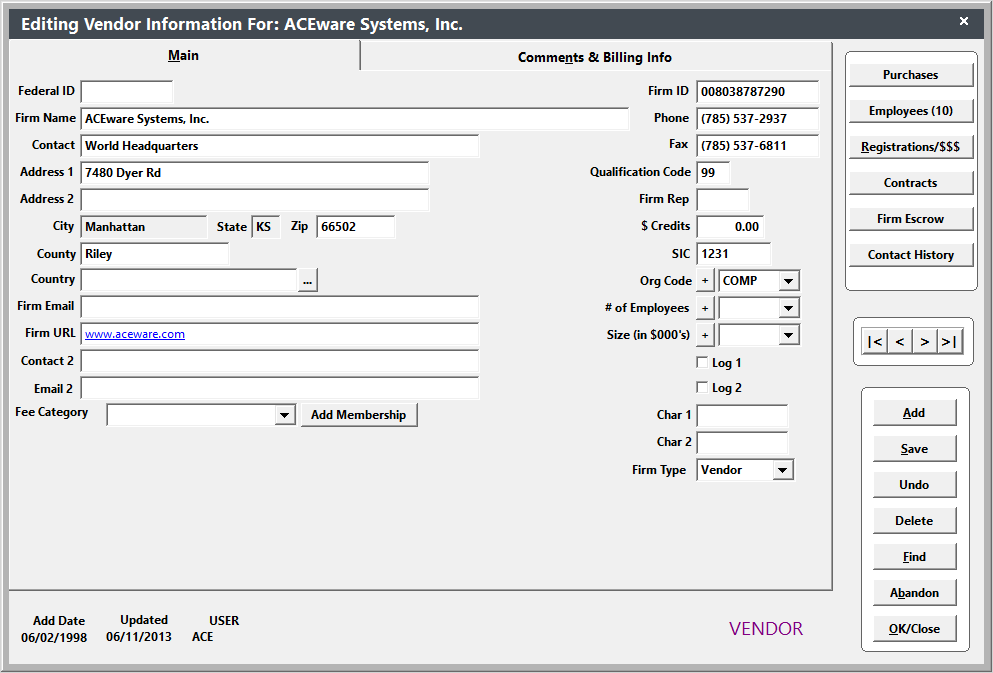
Default Firm Record
There is a default firm record with a 999999999999 Firm ID #. This record MUST NOT be deleted AND should have no entries in any of the fields except the Firm ID field. Since all Name/Faculty records must be linked to a valid Firm record, if you don't enter a firm in a Name/Faculty record, it will be linked to this default record (i.e. the firm name field is left blank and the 99999999999 number is stored in the Firm ID field in the Name/Faculty records).
ACEweb Users: the default firm record for ACEweb has an 888888888888 Firm ID #. All Name records created online will be linked to this record if you are not using Firm Matching.
Firm Fields/Buttons
Firm fields/buttons which have special behavior:
- Firm ID – unique identifier for Firm record.
- Firm URL - enter the url of the firm and the system will create a link out of the URL. Ctrl+click to open the firm's web page in your browser.
- Fee Category - if you select a fee rate for the firm, all employees (in Names) will receive the specified fee rate when enrolling in courses--IF--that fee rate exists in the course Main Fees.
- Firm Type - identify the firm as a vendor. Note: a firm will also be identified as a vendor if you assign the vendor to an expense record in Pocket Ledger.
Assign Address/Phone to Employees
If you change the address or phone number on the Firm record, it will also update it on all Name records associated with the Firm --IF-- the Name records have the Firm address/phone. If they have a different address or phone number (e.g. their Home address is listed instead), it will not update the Name record.
Add Membership to Employees
Assign a membership to all employees of a firm.
- Open the Firm record by selecting , or use the Ctrl+F shortcut key.
- Click the Add Membership button.
- Add a X in the Select field.
- Enter the date the membership expires in the Expiredate field.
- Press Ctrl+F4 to close the Membership Types window.
- The system will add a membership for names associated with the Firm.
Firm Contact History
Keep a log of contacts with the firm with the Contact History option. This tool inserts a new line at the top of the Comments field on the Firm Comments & Billing Info tab and stamps the current date and user at the beginning of the line. Simply add your comments, then close the Firm screen. Every time you need to log another contact, just repeat the process.
To log an entry:
- Click the Contact History button.
- The Comments & Billing Info tab opens and and the User and Date is added to the top of the Comments field.
- Click the Save button to save your contact history entry.
Firm Contracts
Click the Contracts button to see courses which have been contracted by this firm (as entered in the Sponsoring Firm field on the Course Additional Info tab):
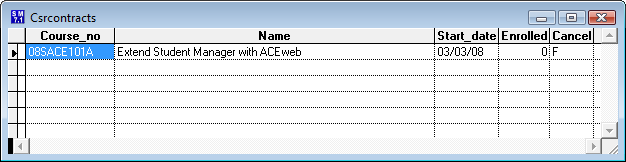
Firm Escrow
You can view the Firm Escrow funds with the Firm Escrow button.