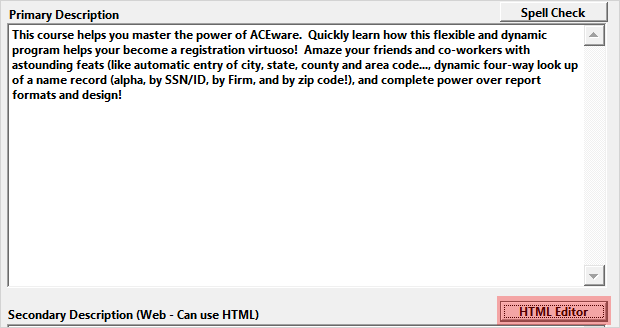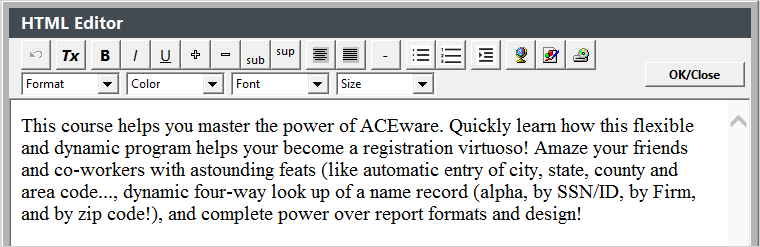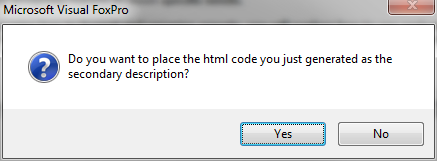HTML Editor
The Catalog Builder's HTML Editor allows you to create an HTML formatted version of your catalog description--in the Secondary Description field--for display on ACEweb's course information page.
Note
The HTML Editor is a basic HTML creator. It cannot be used for advanced HTML formatting such as floating images, adding tables, creating multi-level lists, etc.
To use the HTML Editor:
- Find the Catalog record.
- Click the HTML Editor button.
- The Editor window now opens. Note: if you have a primary description entered but no secondary description, the Editor will copy the primary description text into the Editor for you.
- Highlight the text you want to format then click the appropriate button (e.g. click the B button to bold the text).
- To add an image, put the Cursor where you want to add the image then click the Image icon.
IMPORTANT: the image must reside in your ACEweb Images folder (e.g. wconnect\ace\images) and you must enter the URL of the image.
- To add a hyperlink, highlight the text then click the Hyperlink icon and enter the URL.
- To embed a video, put the Cursor where you want to embed the video then click the Video icon and enter the embed code.
- When you are finished, click the OK/Close button button.
- You will be asked if you want to generate the HTML code and enter it into the Secondary Description field. Click the Yes button to generate the HTML.
- Your HTML formatted description is now entered into the field. Click the Save button to save the changes to the Catalog record.