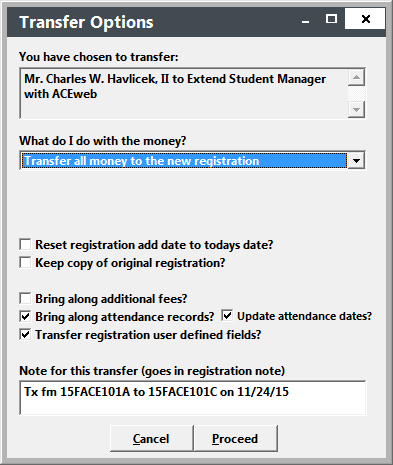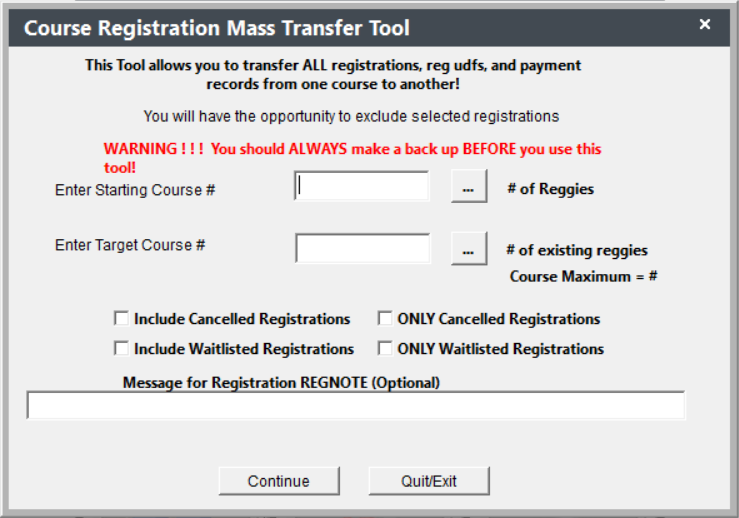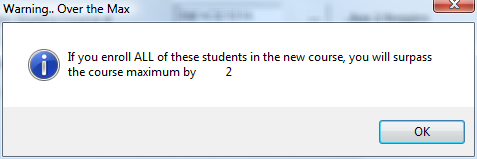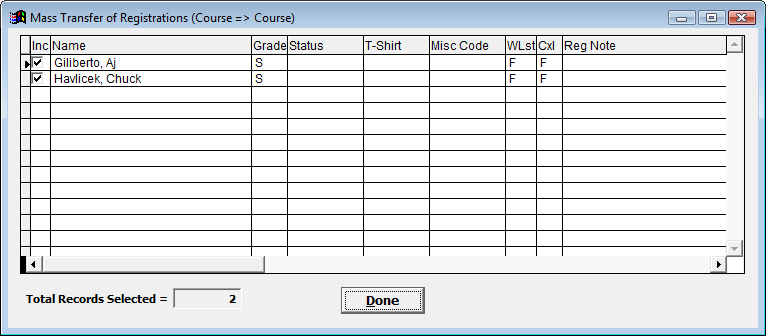Transferring Registrations
You may transfer an individual's registration to another course —or— transfer the registration to another individual.
IMPORTANT
Transfer Single Registration
- Look up individual’s registration record.
- Click the Transfer button.
- Select the appropriate option:
- Transferring individual to another class:
- Click the Class button.
- Select the class.
- The system will continue to step 4.
- Transferring registration to another individual:
- Click the Student button.
- Select the individual.
- The system will continue to step 4.
- When the Transfer Wizard screen opens, select the appropriate options.
- Click the Proceed button to finish the transfer.
Notes
- If you choose the Keep copy of original registration? option, the system will keep a canceled copy of the original registration and enter a Transfer-Reverse Charge to zero out the Registration Fee amount.
- The system will NOT zero out the amount due for Additional Charges. If there are additional charges on the registration, we suggest you select the Bring along additional fees? option.
Mass Transfer Tool
The Mass Transfer option allows you to transfer individuals in one course into another course. For example, transfer everyone in 24FCOMP101A to 24FCOMP101B.
IMPORTANT
- The Mass Transfer tool MOVES registrations/payments from the 1st course to the 2nd course. If you want to register everyone who took the 1st course into the 2nd course, use the Mass Registration tool.
- You should make a backup before running the Mass Transfer tool.
- If individuals from the 1st course are already registered in the 2nd course, their registrations will be excluded from the Transfer process (so duplicate registrations will not be created).
To run the Mass Transfer option:
- Select .
- Enter the Starting Course # (course you are transferring individuals from).
- Enter the Target Course # (course you are transferring individuals to).
- Select the other appropriate options (Include canceled Registrations, Include Waitlisted Registrations, Reg Note Message).
- Click the Continue button.
- Click Yes on the Backup Confirmation window.
- Course Maximum: you will be notified if the transfer will cause you to exceed the Maximum enrollment for the course:
Click OK to continue.
The Student List will now open, showing you all the registrations that will be transferred.
If you don't want to transfer a registration, uncheck the appropriate box. Then click the Done button.
- Click Yes on the Continue Transfer window to complete the transfer.
- The system will ask if you want to transfer more registrations. Select the appropriate option.