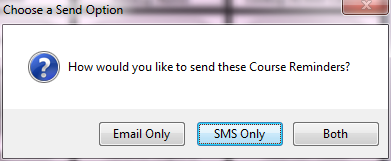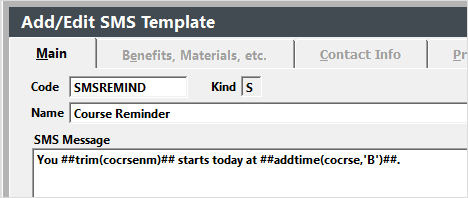Send SMS Student Reminder
For information on setting up course reminders, see the Emailing Course Reminders topic.
Text Reminders
- The Reminder routine will run when you log into Student Manager. You can also manually run the routine by selecting Tools > Email Student Reminders.
- When the routine runs, it will show you the list of courses for which reminders will be sent. You can deselect any you don't want to include by unchecking the box in the Inc column.
Note: if you want to exclude courses that have not met minimum enrollment, check the Deselect Less than Min box before proceeding.
- When you click the Done button, the Choose a Send Option window opens for you to select your sending option. Choose either the SMS Only or Both option.
If you select Email Only, see the Email Reminder topic.
If you selected Both, complete steps 4-6 of the Email Reminder routine. The system will then continue to step 4.
- When the SMS window opens, click the Load Template button and select the appropriate template.
- Click the Send button.
The system will send an SMS message for each class included in the Course Reminder list (step 2 above).