Displaying UDFs on Module Screens
You can display some UDF values on Names, Course, and Registration screens.
Names UDF Display
- Click the Preferences button on the Main Toolbar, click the Edit Preferences icon on the Quick Launch or select .
- Select the Names tab.
- Click the Names UDFs button.
- Click the Edit UDF Display button to open the Edit UDF Display screen.
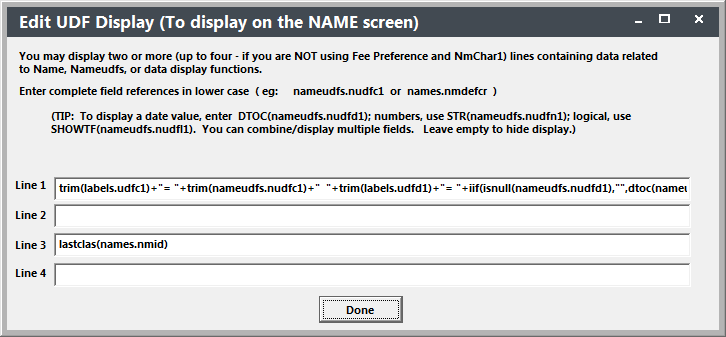
Course UDF Display
You can display a custom message, up to 18 characters in length, on the Course screen with the User Display option. To do so:
- Click the Preferences button on the Main Toolbar, click the Edit Preferences icon on the Quick Launch or select .
- Select the Course tab.
- Click the Course UDFs button.
- Enter your expression in the User Display field.
Registration UDF Display
You can display a custom message, up to 32 characters in length, on the Register screen with the User Display option. To do so:
- Click the Preferences button on the Main Toolbar, click the Edit Preferences icon on the Quick Launch or select .
- Select the Register tab.
- Click the Register UDFs button.
- Enter your expression in the User Display field.