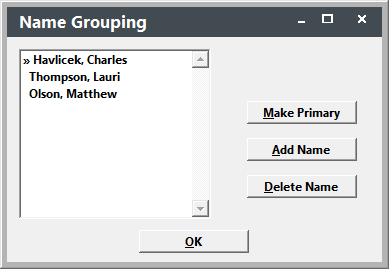Name Grouping
With the Name Grouping feature, you can group a series of Name records together and set one member as primary contact for the group. This useful feature comes in handy when it's time to mail your advertising mailings (e.g. catalogs, flyers, brochures).
For instance, you have members of several families taking classes but you want each family unit to only receive one copy of you semester catalog. You can accomplish this by grouping the family members together and setting one as the primary contact. This saves the primary contact's ID # in the Nmgroupid field. Then run the special Mailing label report called 'Name Grouping (Combined)'. The system will only print one label for the group's primary contact instead of printing one for each family member.
To group Name records:
- Open the individual's Name record.
- Check the Grouping field.
- The Name Grouping screen now opens with the individual's name added to the group.
- To add new group members, click the Add Name button and select the new member from the Find window.
- After you’ve added all the members to the group, highlight the member who you want to set as primary contact, then click the Make Primary button. This will add the > symbol next to the primary’s name denoting him as primary contact for the group (e.g. Havlicek, Charles in the above example).
- Click the OK button to save your Name Group and return to the Names screen.