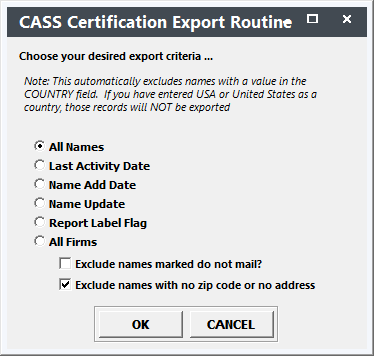CASS Certification
You may export Name records to be CASS certified and then import them back into Student Manager after the records have been cleaned up.
Exporting Records for CASS Certification
- Select . This opens the CASS Certification Export Routine screen.
- Select the export criteria.
All Names - select all names in your Names table for export.
Last Activity Date, Name Add Date, or Name Update - select names which match the Date search criteria you enter.
Report Label Flag - select names which do or do not have the report flag checked.
All Firms - select this option to export Firm records instead of Name records.
Click the OK button after making your criteria choice.
- The Windows Save As window opens for you to select a directory in which to save the file. The default location for saving your export file will be your Student Manager directory (e.g. manager7). We strongly recommend you save the file in another directory (e.g. your desktop, or to a folder on your c:\ drive).
- Enter a name for the CASS Certification export file. Note: you must add the .dbf extension to your file name.
- Click the Save button to save your file in the directory you selected.
- Send the file to your CASS Certification expert.
Importing Records Back into System
When you get the CASS certified file from your CASS Certification expert, you are ready to import it back into Student Manager:
- Select .
- Click the Continue button on the Name CASS Update Re-Import Routine window.
- The Windows Open window opens for you to select your import file. Navigate to the folder in which you saved the import file. Select it and click the Import button.
The system starts the update routine. When the re-import process is completed, the system will notify you of how many records were updated.
Importing Firm Records Back into System
If you exported Firms for CASS certification (step 2 of Exporting Records for CASS Certification), to import the CASS certified firms back into Student Manager:
- Select .
- Click Continue on the Firm CASS Update Re-Import Routine window.
- The Windows Open window opens for you to select your import file. Navigate to the folder in which you saved the import file. Select it and click the Import button.
The system starts the update routine. When the re-import process is completed, the system will notify you of how many records were updated.