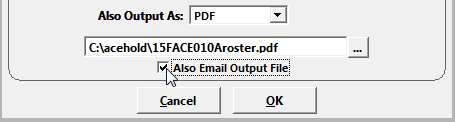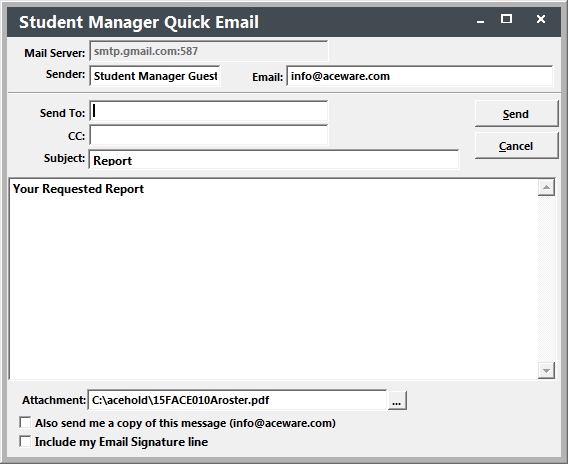Emailing a Report
You can email a PDF of a report to a selected recipient. To do so:
- Select the report area.
- Select the appropriate report (default or additional) and other report options (include canceled records, etc.).
- Select PDF from the Also Output As drop down list.
- Enter a path and a name for the PDF.
- Check the Also email output file box.
- Click OK.
- Select and run your query.
- The PDF is now created. When finished, the email window opens:
- Enter the email address and any other desired information (i.e. edit subject, etc.)
- Click the Send button.
If you selected the Preview to screen option, the report will now run for you to view/print a copy.