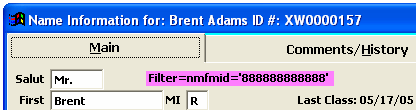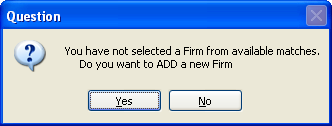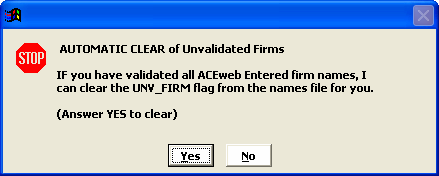Validating Web Firm Entries
If you are collecting Firm name on Name records created via ACEweb, if the firm they enter doesn't exactly match the name of a firm in your system, the value they enter will be saved into the Firm field. But the Name record will be linked to the default ACEweb Firm record.
There is a Filter option which will display all Name records linked to the default ACEweb Firm. You can then link them to existing firm records or create a new record if the firm record does not exist.
For example, if a user creates a new record and enters the firm "ACEware Systems", you can use this option to find this record and link it to your existing ACEware Systems firm, or create an ACEware Systems firm record if it doesn't exist and link the Name record to it.
To run the filter:
- Select . This will set the Unv_Firm flag for all Name records linked to the default ACEweb records.
- Click the Lookup Name button on the Main Toolbar. In the Find window, you will only see the Name records that have the Unv_Firm flag set and the Filter message will appear at the top:
- Select the first name record in the list.
- Click into the Firm field then tab out of the field to open the Entry Not Found window.
- Click the List button to see if you have an existing record for this firm:
- If you do select the firm from the list to link the Name record to the firm.
- If you don't, press the ESC key. The system will ask you if you want to add a new firm record. Click the Yes button:
The Firm screen opens for you to create a new firm record with the Firm Name already filled in. Enter the remaining information then click the OK/Close button. This will save the record, close the screen, and return you to the Names screen with the record linked to the new firm.
- Click the Save button to save the changes to the Name record.
- Click the Next > button to open the next record.
- Repeat steps 4-7 until all records have been linked to firm records.
Clear the Flag
Once you have finished, you will need to clear the filter and reset the Unv_Firm flag. To do so:
- .
- The system will ask you if you want to clear the Unv_Firm flag. Click the Yes button.
The flag and filter are now cleared, and you will see all the Name records again.