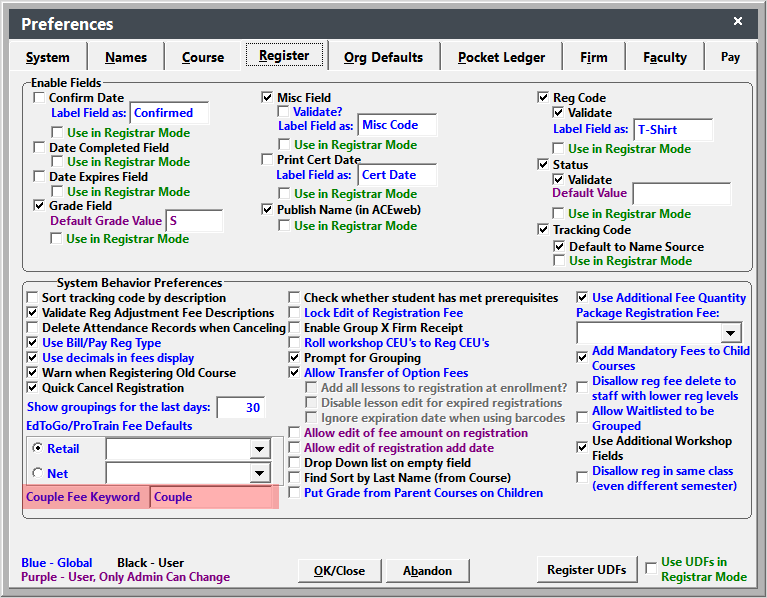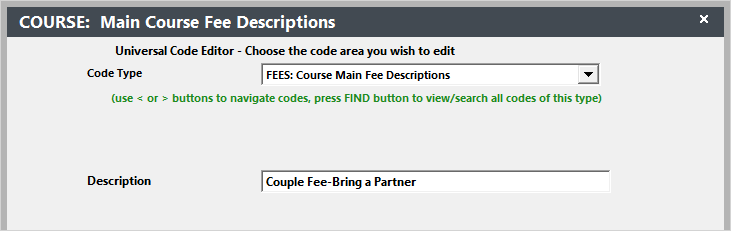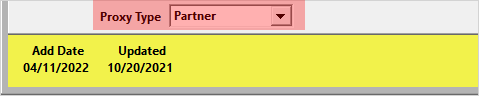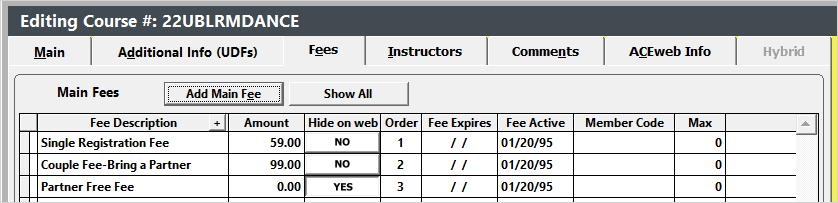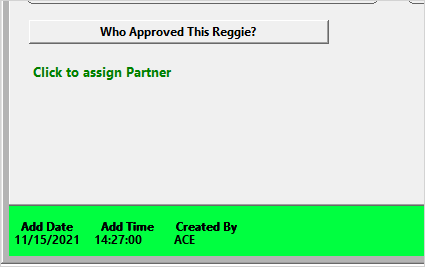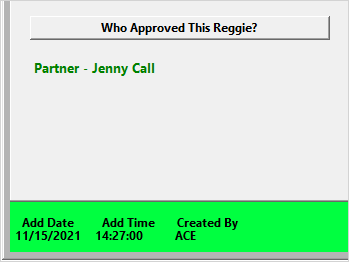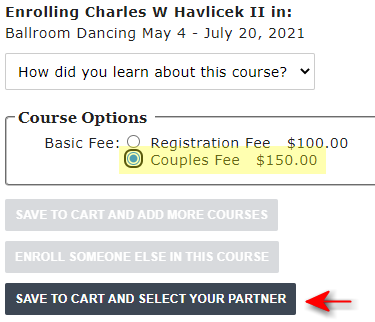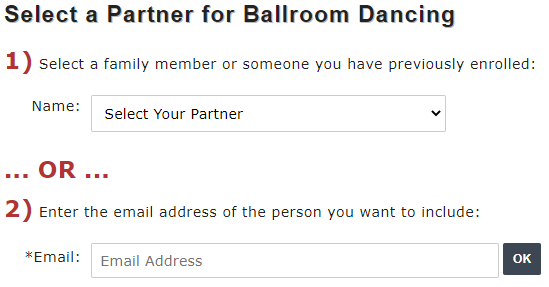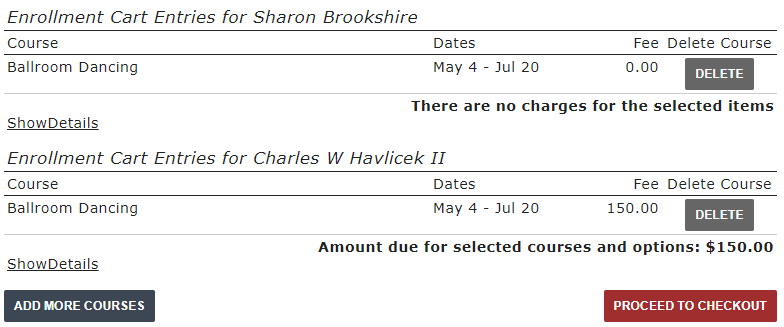Partner Enrollment Packaging
The Partner Enrollment Packaging is an optional module that gives your registrants the ability to select a "partner" when enrolling in specific courses.
Installation
The Partner Enrollment Packaging module requires additional files and setup. Please contact your ACEware technician for installation files/instructions.
Student Manager Setup
- Set the Couple Fee Keyword to be used in Main (course) Fee on the Registration Preferences tab. This will be the keyword that you must use in the Partner Fee rate. In this example, we are using the Couple keyword:
- Create Main Fee codes using the Couple Fee Keyword from , Code Type=FEES: Course Main Fee Descriptions. E.g.
- On the course ACEweb Info tab, set the Proxy Type to Partner:
- Create Main Fees for the course.
- A rate to be assigned to registrants who will not bring a partner.
- A Main Fee using the Fee Description with the Couple Fee Keyword.
- A 0.00 fee to be assigned to the Partner.
In this example:
- The Single Registration Fee rate is for those who will not be bringing a partner to the class
- The Couple Fee-Bring a Partner rate is selected if they intend to bring a partner.
- The Partner Free Fee is assessed to the selected Partner.
IMPORTANT
ACEweb will assess to the partner the first FREE fee it finds in the list. So your Partner fee should be the first free one in your Main fee list.
ACEweb Setup
Add the keyword that will flag qualifying fees on the Membership Course to the PartnerFeeKey INI Setting in ACEweb.ini.
For example: PartnerFeeKey=Couple.
This should match the one you set in the Couple Fee Keyword on Registration Preferences.
Student Manager Enrollment
- Enroll the person in the course.
- Select the Couples rate.
- To assign the partner, go to the Additional Info tab.
- Click the Click to Assign Partner link.
- Find and select the Partner. Once selected, the link text changes to Partner - [person]:
- Save the registration.
ACEweb Enrollment
When the registrant adds the course to the Cart and selects the Couples rate (Main Fee set up on course record), the next step is to select their partner:
When the registrant clicks the button, they have the opportunity to select a partner:
After selecting their partner, the enrollment process continues. The registrant is assessed the fees, with the partner enrolled at the Free rate:
Edit Partner (Student Manager)
Click the Partner - [person] link to select a different partner.
Save the change.