Transaction Fee Module
The Transaction Fee module allows you to assess a fee to every ACEweb transaction.
Installation
The Transaction Fee module requires additional files and setup. Please contact your ACEware technician for installation files/instructions.
Student Manager Setup
Before creating the course record(s), you may need to enable the Allow Asterisks & Colons in Course Code preference in Course Preferences.
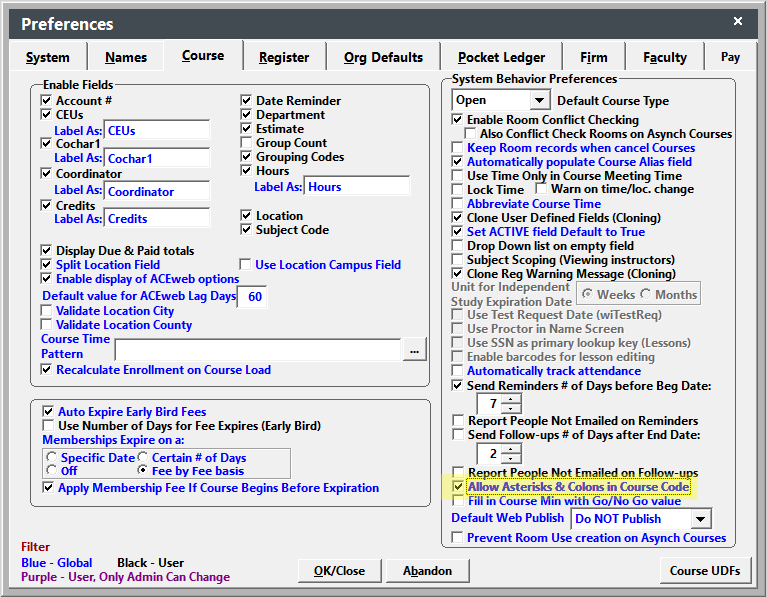
- Create a new course.
- Enter the course code in this format: *:TRANSFEE*.
- The course must be Active.
- The course Max value must be set to 99999.
- The ACEweb Publish Property on the ACEweb Info tab must be set to No Publish/Register/Allow Billing.
- Set up a Main Fee. This is the fee amount that is charged to the student on each transaction. Note: module only supports 1 Main Fee. There is no support for Other Fees.
- Check that the Short Course Title on the Additional Info (UDFs) tab is entered correctly as it will be used as the fee description.
ACEweb Setup
Enter this line in the TransactionFee INI setting in ACEweb.ini:
*:TRANSFEE*.
Assess the Transaction Fee
When a student adds a course to their Cart, ACEweb adds the transaction fee when the student saves the course to the Cart or proceeds to checkout.
The Transaction Fee course does not show on the Cart until the student proceeds to Checkout or adds another course to the Cart.
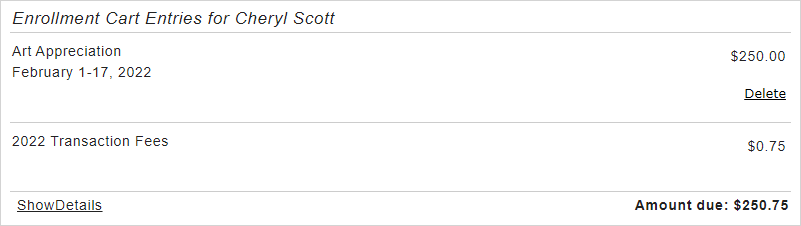
The student cannot remove the Transaction Fee course from their Cart (Delete button is grayed out or is hidden). They must clear the Cart to remove it.
In Student Manager, the student is not enrolled in the Transaction Fee course. The transaction fee will be added to one of the registrations on the Cart.

Paying Balances and Invoices
If you want to also assess a transaction fee when students pay a balance or invoice online:
You must have updated copies of the accountstatus and invoicestatus templates. If yours are older than September 2015, contact your ACEware technician for help getting update files.
Edit the accountstatus.awp and invoicestatus.awp templates.
Enable the TransactionFee field by removing the preceding xx:
<input type="hidden" name="xxTransactionFee" value="\*:TRANSFEE\*" />
Save the template changes.
Recompile the templates.