Name Record Attachments
You can allow users to upload and attach documents to a name record from the Attachments.awp page.
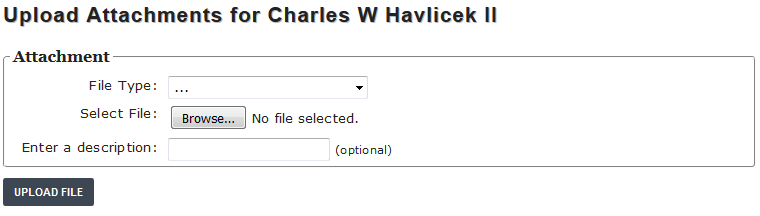
The attachments are stored in a subfolder within Student Manager called namedocs. Each person will have a folder within namedocs which uses their ID # from their Name record as the folder name.
Attachments Link URL
Newer copies of person.awp have a disabled link to the attachments page. To enable it, change the .F. to .T.:
<% IF .F. %><%= HREF('Attachments'+mapExt+'?atto='+This.Page.oName.oData.nmID,'Attachments','onclick="window.open(this.href); return false;"')%><span class="separator"></span><% ENDIF %>
If your copy does not have the above expression, you can add it to your copy of person.awp.
Add Link to ACEweb Confirmation Template
You can add a link to registration confirmations for students to upload files after enrolling in the course. The link will associate the attachment with the course.
<a href="##config.cAcewebURL##attachments##MapExt##?&atto=##tPerson.nmid##&txtcourseID=##trim(tCard.cocrse)##">Upload Files</a>
The link expression should be added to the CoursePostscript section inside the <td> tags:

Notes
- The Upload Files link will appear for all courses in the transaction.
- The user must log in to upload files.
Restrict File Size/Types
If you are using the .NET version, you can limit the size of file uploads. Contact your ACEware technician for more information.
You can also limit file types by entering the file types into the value of the ApprovedExts hidden field on attachments.awp then recompiling the template.
<input type="hidden" id="ApprovedExts" name="ApprovedExts" value=".doc,.docx,.pdf,.txt,.jpg,.gif,.png" />