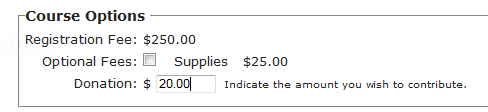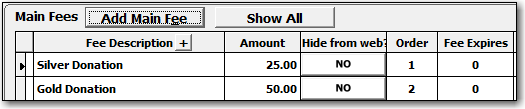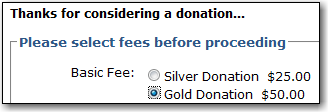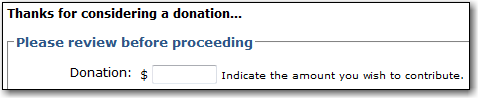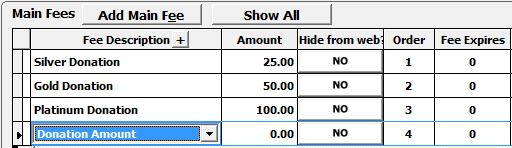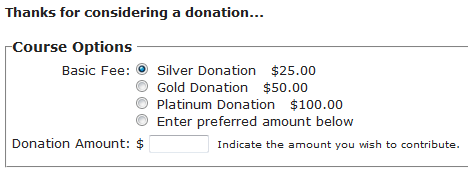ACEweb Donations
Allow users to donate money via ACEweb. You can have a donation type course where all donations reside, or you can add an open-ended fee to specific courses--when the user adds that course to the Cart, they will have the opportunity to donate money to it.
***IMPORTANT NOTICES***
- The Donations feature is an ACEweb option only. It is not supported when adding registrations via Student Manager.
- For ACEweb to properly display Donation amounts in registration confirmation emails, you must upgrade your current confirmation email templates to the new format. Please contact your ACEware technician for more information.
Donation Type Course
To create a Donations type course:
- Create and save a course record.
- Set the type to Donation.
- Enter the date the course should be displayed on ACEweb in the Enrollment Opens field.
- Enter the remaining course information (i.e. Catalog code, ACEweb Publish Properties, etc.).
- Add Main Fees to the course, with Donation in the Fee Description. The word Donation MUST be in the fee description of each Main fee.
You have 3 options for the Donations Fees:
- Enter Donation fees with set amounts:
The user selects the amount they want to donate:
- Enter 1 Donation fee with the amount set to 0.00:
The user is presented with an open box to enter the amount they wish to donate:
- Enter set fees AND a fee called "Donation Amount" with the amount set to 0.00:
The user will be presented with the set donation amounts AND the option to enter their own donation amount (Enter preferred amount below option):
Please note: the user must select the "Enter preferred amount below" option if they want to enter an amount to donate.
- Save the course record.
When a user enrolls in the Donation type course via ACEweb, they will select their desired donation amount, or enter the amount they would like to donate.
Donations as Other Fee
You can also add a Donation as an Other (additional/optional) fee. When a student enrolls in the course, they will be able to enter the amount they wish to donate.
To add an Other fee:
- Open the course record and select the Fees tab.
- Add an Other Fee with Donation in the fee description and the amount set to 0.00:
- Save the course record.
When a student enrolls in the course via ACEweb, they will be able to enter the amount they want to donate: