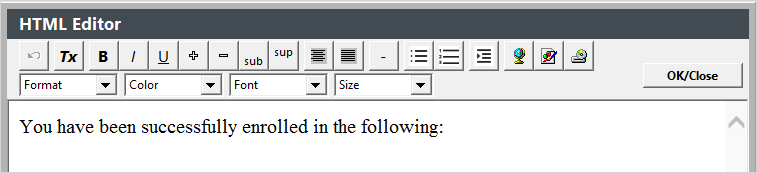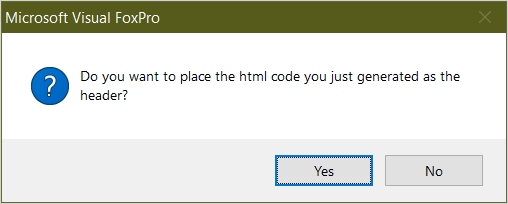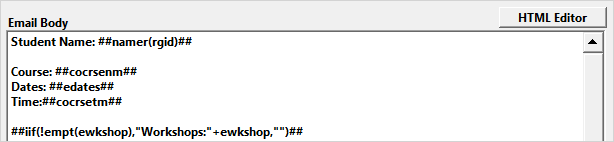HTML Editor
You can use the HTML Editor to apply HTML formatting to your email templates.
IMPORTANT NOTICES
- The HTML Editor will not be available on Email Bodies using the Legacy Template Coding (the button will be disabled). The option is only available for Email Bodies using the new style Template Coding.
- You must apply HTML formatting to all 3 Email sections, i.e. the Header, Body, and Footer.
- The HTML Editor is also available when sending a quick email to class registrants, canceled registrants, and waitlisted registrants. For those options, you will only apply formatting to the Message body.
Using the HTML Editor
Open an email template.
Click the appropriate HTML Editor button. For example, to apply HTML formatting to the Email Header, click the HTML Editor button to the right of the Email Header label:
- Highlight the text and click the appropriate button to format it (e.g. click the B button to bold the text).
Click the OK/Close button to update the HTML formatted text.
You will be asked to place the generated HTML code into the field. Click Yes.
- The field is now updated. If you updated the Email Header, the Editor will add the opening HTML tags at the beginning (e.g.
<html><head></head><body>).
When editing the Email Footer, the Editor will add the closing HTML tags at the end of the Footer.
When editing the Email Body, the Editor will replace each line break with a
<BR>tag.
Line Breaks replaced:
- Click the Save button to save your changes.