Custom Inquiry Letters
Create custom inquiry letters (cover letters) to send to people who request particular information about your program offerings (e.g. catalog, brochure, flyers, etc.).
To use this feature, you must first enable the Print Label Info fields and select the Validate Label Info option in Names Preferences.
Create Letter Body
- Select .
- Enter a Code and Name.
- Enter the text of your inquiry letter into the Letter Body.
- Click the Save button.
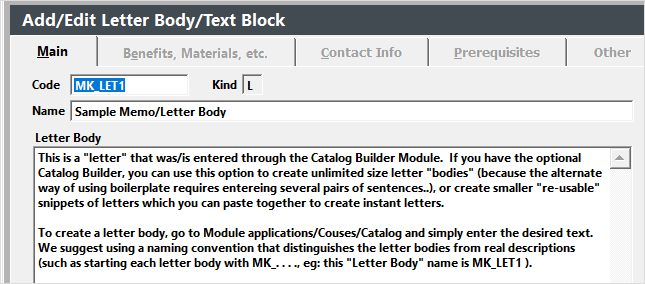
Assign Letter Body to Name
- Open Name record.
- Select the Demographics tab.
- Enter the Code of the Letter Body record into the Label Info field (just below the Label Flag field).
- Save the Name record.
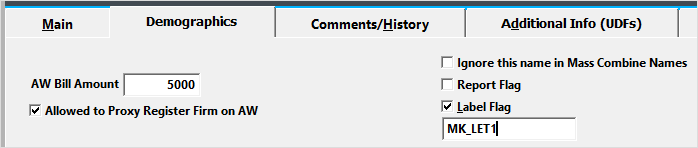
Print Inquiry Letters
- Select .
- On the Mailing Labels Report Options screen, select Print Marked Labels and Additional Reports.
- Click the OK button.
- Select the Inquiry Letter (Get Memo) report from the User Defined list.
Note: the Inquiry Letter report template is a basic report and may need adjusting to meet your organization's specifications (e.g. adjust report elements to fit on your letter head, add firm name to address box, change letter salutation, etc.).
TIP
If you are using the Print Marked Labels option to print your letters, DON'T reset the Print Label flag after printing the letters UNLESS you have already printed the mailing labels for this group.
Click No on the Reset Print Label Flag window then print your mailing labels. Reset the flag after you have printed the labels.