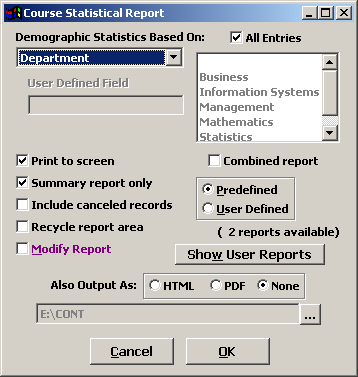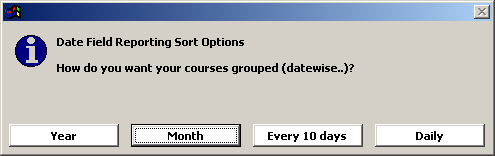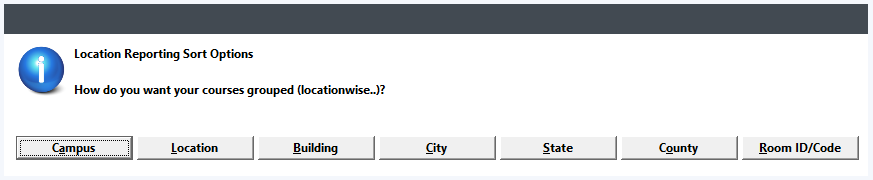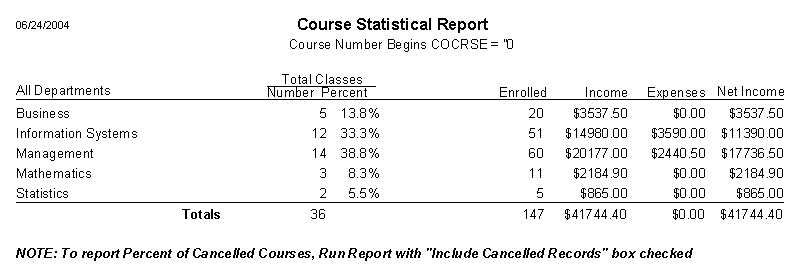Course Data Summary
Get course statistics in this reporting area. You can select various criteria on which to base statistics, limit your selection to a subset of data elements, and view the details or the summary only.
IMPORTANT
This report won't run properly if you're not using ACEware's recommended course numbering scheme.
To run the Course Data Summary report:
- Select to open the Course Statistical Report window.
- Select the Report Criteria from the drop down list.
- You can choose to look at a subset of data within the select criteria. For example, if you want to look at data on specific departments only. To look at this data only, un-check the All Entries box, then double-click the data elements you want on the report (places the > next to the Entry).
- Select any other options then click the OK button.
- Run your query.
- If you selected one of the Date Criteria options in step 2, you must select the Date Field Sort Option:
If you select the Location, you must select the Location Sort Option:
- The Summary report now opens. The Summary report gives you the total number of classes within the given period, percentage of total count, how many were enrolled, total income, expenses, and net income.
Note: you can only select one criteria per report run. If you want to use another criteria type, rerun the report and select another criteria (i.e. you can't select Sex and Ethnicity. You must run the report based on Sex, then rerun the report based on Ethnicity).