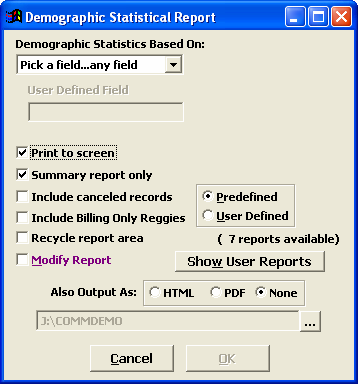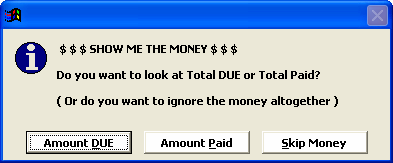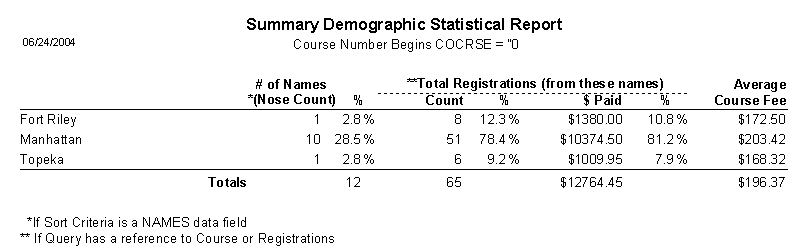Demographic Summary Report (Statistics)
Get demographic statistics based on various criteria in this reporting area. For example, find out how many individuals were given the Senior Citizen Registration fee for the year, or look at the semester's breakdown of registrants by city. Choose to see a summary only or all the details.
To run the Demographic Summary report:
- Select to open the Demographic Statistical Report window.
- Select the Report Criteria from the drop down list (i.e. Pick a Field).Note: if you select the Age (in years) option, after you run your query the system will ask what Age Cohort Grouping you want to use. Age Cohort Groupings are based on parameter 2 of the AGECL() function.
- Select any other options then click the OK button.
- Run your query.
- Determine how you want money to be reported.
- The Summary report now opens. It will give you a nose count for the given period and percentages of total enrollments per data element (e.g. what percent of registrants are in each city).
Note: you can only select one criteria per report run. If you want to use another criteria type, rerun the report and select another criteria (i.e. you can't select Gender and Ethnicity. You must run the report based on Gender, then rerun the report based on Ethnicity).