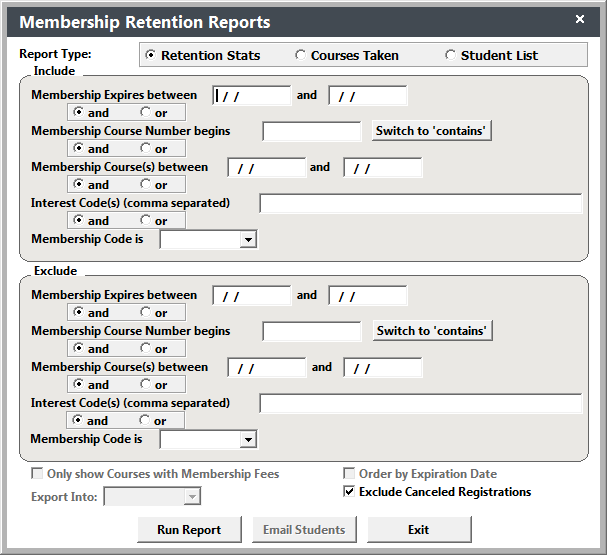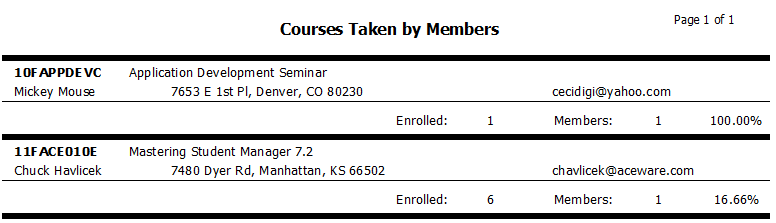F10 Membership Retention Wizard
The Membership Retention Wizard returns students' retention status, courses they have taken, or a list of students meeting the criteria. You can export the information, or email the students meeting the specified criteria.
To run the Membership Retention Wizard:
- Press the F10 key or select to open the Membership Retention Reports screen.
- Select your Report Type:
- Retention Status - print only a report of how many students were enrolled in the membership course with renewal numbers and percentages. E.g. this report was run for the 2010 membership course and reports that we had 4 enrolled and 2 of those renewed into the 2011 membership course:
- Courses Taken - print or export a list of courses taken by members:
- Student List - print or export information on the students in the membership course. You also have the option to email the students.
- Select the membership criteria in the Include/Exclude criteria sections (membership courses in a date range, code begins with, by membership/catalog code, etc.).
- Select your output option:
- Run Report - to run a printed report. Note this is the only option for the Retention Stats report type.
- Export Data - available with the Courses Taken and Student List report types. To export the data, select export file type from the Export Into drop down, then click the Run Report button. After the report preview runs, you will select a location to save the file and enter the file name. Note: if you want to export Memo field data, select the Excel XLSX option.
- Email Students - only available with the Student List report type. To email the students, click the Email Students button. Note: the email is generated using the MergeMail Wizard. If you don't already have a mergmail template created for this, you will need to create it before emailing the students.