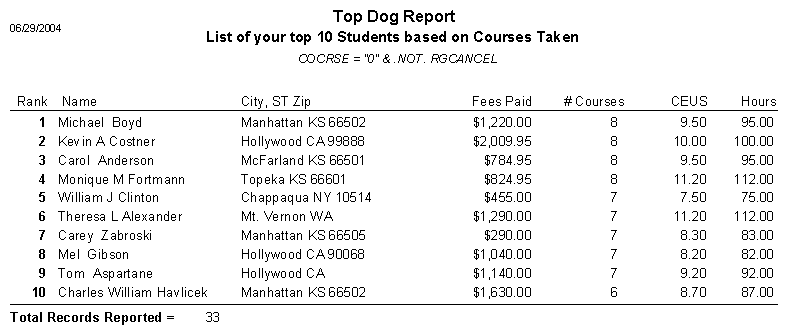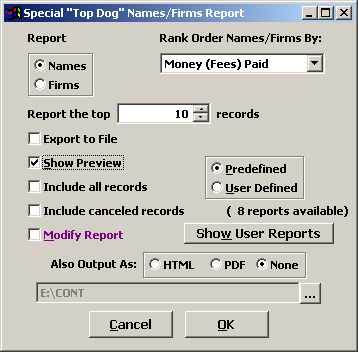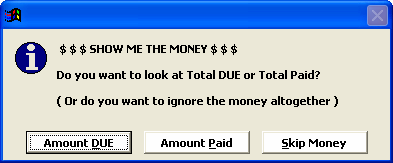Names Performance Sorting Report
With the Names Performance Sorting report, you can find out the individuals (or firm employees) who were your biggest spenders, earned the most CEUs or hours, or took the most courses for a given period. The default number is the top ten, but you can look at a smaller or larger group by changing the number of records.
To run the report:
- Select to open the Special "Top Dog" Names/Firms Report window.
- Select the report options, e.g. report Names or Firms, Ranking Order, how many records to report, etc.
- Click the OK button.
- Run your query.
- Determine how you want money to be reported.
The report will show you each individual's total fees paid, percentage of total fees generated number of courses taken, and CEU and hours earned.