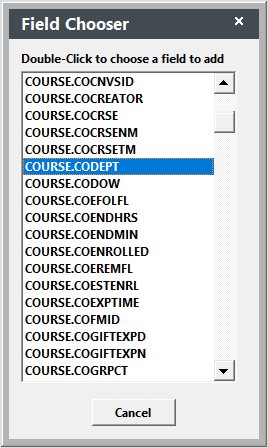Adding Query Fields
If you don't see the field you want to add to your query in the Step 1 - Select a field list of the Create Query routine, you can add it--IF--the table is available in the particular query area. For example, if you are in a Faculty report area, you cannot add a field from the Names table because it's not available in the Faculty reporting area.
To add a field:
- Click the Add Missing Item button.
- Find the field you want to add in the Field Chooser window.
- Double-click the field to add it to the Step 1 - Select a field list.
- Enter a description for the field. This will be the name that appears in the Step 1 - Select a field listing.
- You must close the query and re-open it to see the new field in the Step 1 - Select a field window. So press the ESC key to close the Step 1 - Select a field window.
- Press the OK button to close the Query window and return to the Query List Manager window.
- Select your query and click the Edit button to re-open the Query window.
- Click the Add button to add your new query element. The new field you added will now be in the Step 1 - Select a field list.