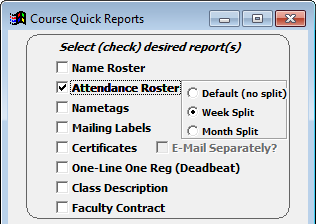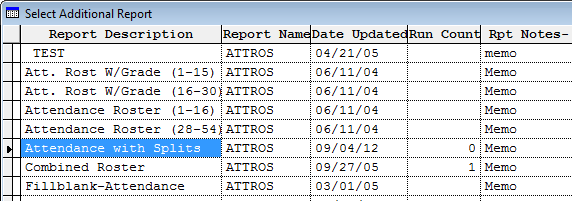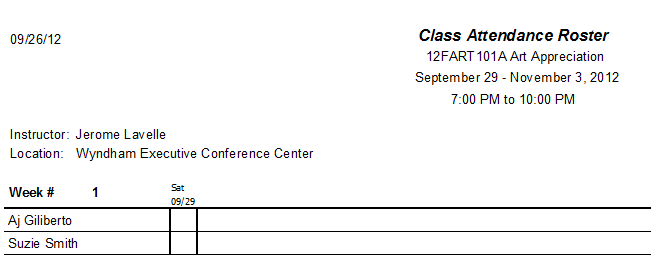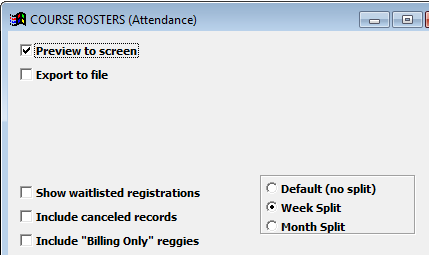Splitting Attendance Rosters
Print Attendance Rosters by week or month, if desired. When selecting a split option, the report splits the roster into separate pages for each week/month. For example, if you select the week option and your course meets over a 3 week period, the report will create 3 rosters, one for each week.
::: warining IMPORTANT: this option requires an Additional Attendance Roster report called Attendance with Splits. If you do not have a copy of this report, please contact your ACEware technician. :::
To run a split roster:
From Course Record
- Click the Quick Reports button.
- Check the Attendance Roster box.
- Select the desired split option:
- Select the Additional Reports option.
- Click the OK button.
- Select the Attendance with Splits report from the Select Additional Report window.
- The report opens with separate pages for each week/month. E.g. in this example, the course is held for 6 weeks, so it will print a roster page for each of the 6 weeks:
From Reports Menu
- Select .
- Select the desired split option:
- Select the Additional Reports option.
- Click the OK button.
- Run your desired query.
- Select the Attendance with Splits report from the Select Additional Report window.
- The report opens with separate pages for each week/month of each course. E.g. in this example, the course is held for 6 weeks, so it will print a roster page for this course, for each of the 6 weeks: