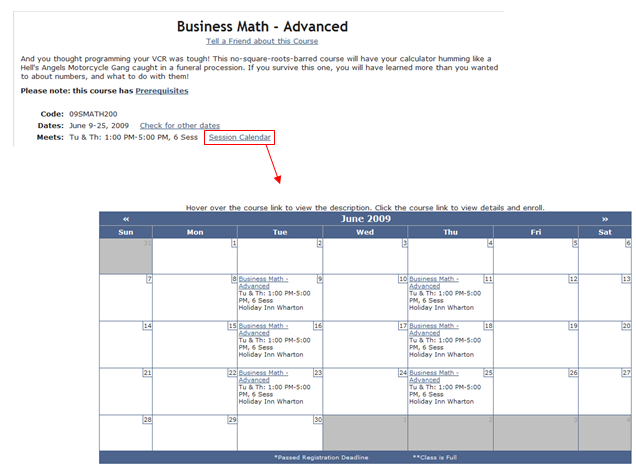Calendar Module
The Calendar is an optional module for ACEweb that displays 'monthly' calendars.
Notes
- Courses without Begin/End dates do NOT display on the calendar.
- There is a Public Calendar for Students and a Staff Calendar.
Installation
The Calendar module requires additional files for ACEweb. Please contact your ACEware technician for installation files/instructions.
Calendar Settings
Settings for the Public and Staff Calendars are in the awCal.ini and awStaffCal.ini. You can edit both via the INI Editor with the awCal.ini and awStaffCal.ini links at the top of the page.
Setting documentation is located in the ini file.
Calendar Holidays
The Holidays.txt file, placed in the inetpub\aceweb folder during the Calendar installation, has the base holidays listed (New Year's Day, Martin Luther King Day, Memorial Day, Independence Day, Labor Day, Thanksgiving, and Christmas).
You can edit the file and add their own school holidays, if desired, via the INI Editor with the Holidays.txt link at the top of the page.
Holidays are entered in this format: HolidayName,month,week,dayofweek (count starts on Sunday)
E.g. Memorial Day,5,5,2 shows Memorial day on the 5th month, 5th week, 2nd day. If there is no 5th week for that year, will show it on the 4th week.
If the holiday falls on a specific day, enter 0 for the week value.
E.g. New Year's Day,1,0,1 shows New Year's day on the first day of the month.
Public (Student) Calendar
Displays upcoming courses to your students. Students hover over the course to see more course info (see Hover Popup below).
You will need to add the link to the Calendar to the appropriate templates (e.g. home.htm, standard.htm). The method to open the Public Calendar is ShowCalendar.awp.
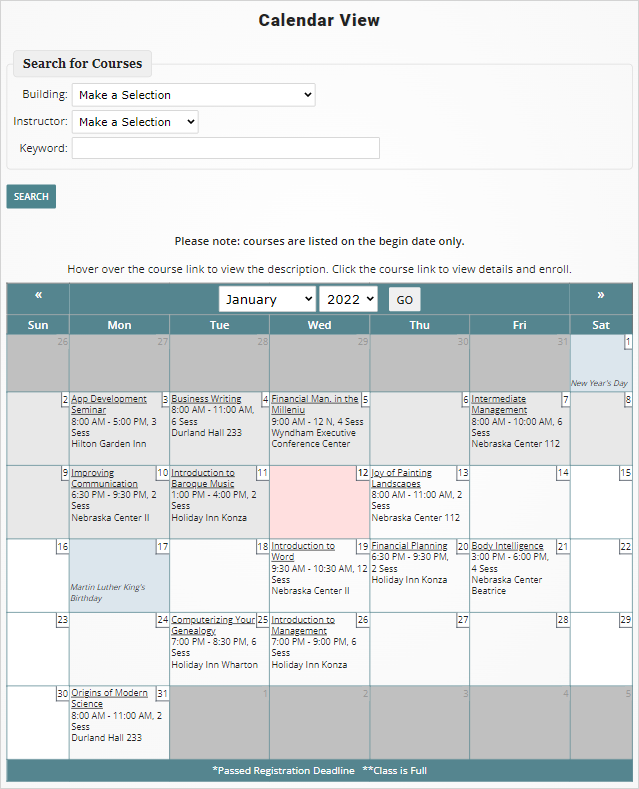
Hover Popup - displays course description, default fee, hours/ceus/credits, and enrollment status (i.e. whether there are openings).
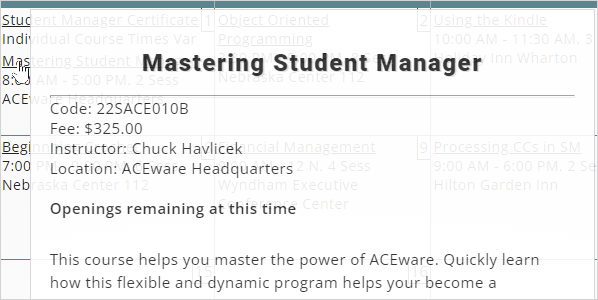
Staff Calendar
Displays all sessions of courses, including inactive and no publish courses to your staff.
The method to open the Staff Calendar is ShowStaffCalendar.awp.
Staff must log in with their Student Manager credentials to view the Staff Calendar. They must have ACEweb level 2 access or higher to view the staff calendar.
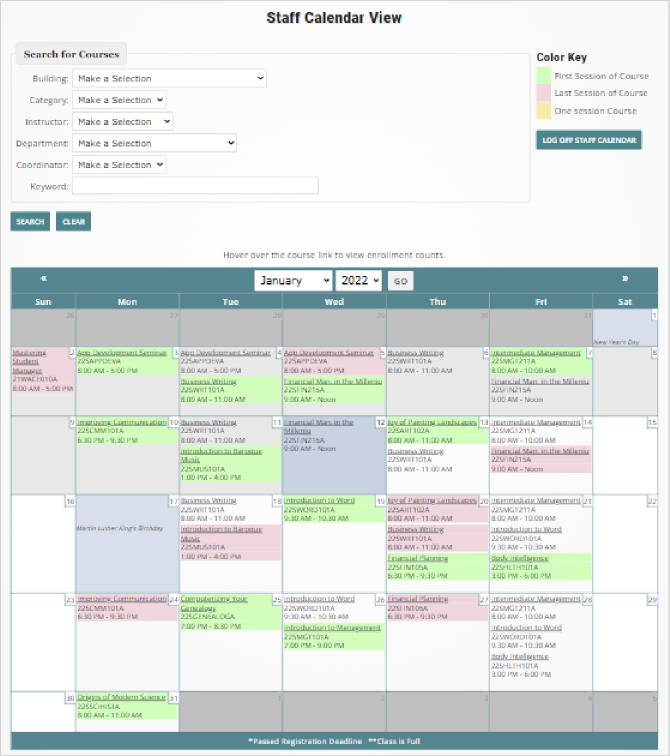
Hover Popup - displays course description, default fee, hours/ceus/credits, and enrollment status (i.e. whether there are openings).
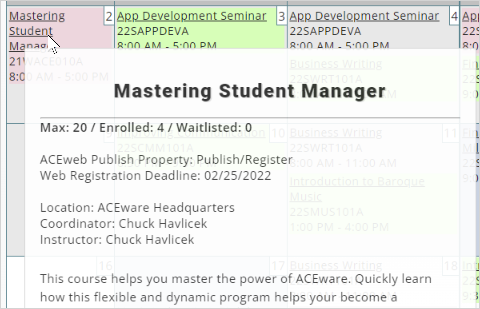
Session Calendar Link
You can also put a Session Calendar Link on the individual Course Status page. When clicked, the link pulls up the Calendar, showing all sessions for the specific course.
To add the link, modify XCoursestatus.htm and add this expression where you want the link to appear:
##iif(!empty(tCourse.Begins),[<a href="/wconnect/ShowCalendar]+MapExt+[?&year=]+transform(year(tCourse.begins))+[&month=]+transform(month(tCourse.begins))+[&course=]+trim(tcourse.cocrse)+[">Session Calendar</a>],[])##
Registrants/Instructors Calendar Link
You can add links for registrants and instructors to see their individual Session Calendar.
My Calendar for Registrants
Display all sessions of courses a registrant is taking. Note: to see the link the student must log into the Registration History page and view Current courses.
To add the My Calendar link, use this href in a link on the Current.htm template:
showcalendar##MapExt##?&Student=##pcStuID##&Month= ##transform(month(tQuery.cobegdate))##"
My Calendar for Instructors
Display all sessions of courses an instructor is teaching.
To add the My Calendar link, use this href in a link on the Instructor.htm template:
showcalendar##MapExt##?&Instructor=##pcInstID##
Hover Popups
The ##-CoursePopUp-## section at the end of the Calendar templates determines what is displayed on the Hover Window.
Editing Information
The ##oCrseDat.field## expression is used to display fields from the course.dbf table, where field is the name of the field, e.g. ##oCrseDat.cocrsenm## displays the course title field.
IIF() statements use the SMSTAFF() function to display data based on whether the user is logged on as an ACEweb Administrator (returns True if the user is logged on, False if not).
The oCourse.CatDescript() function displays the course description in the pop up.
Calendar Search
Users can search for courses on the Public and Staff Calendars:
- Public Calendar: Building, Instructor and Course Keyword (searches course code, title, catalog description).
- Staff Calendar: Building/Room, Instructor, Coordinator, Department, Category, and Course Keyword (searches course code, title, catalog description).
Calendar Filter Options
You can filter calendar courses with a URL query string. When used, only courses meeting your query string will be shown on the Calendar.
For example, create a Calendar link for a specific group of courses or department.
Available query strings
- &GroupList – shows courses from the specified group.
- &Category – shows courses from the specified category.
- &CoType – shows courses from the specified course type.
- &Department – shows courses from the specified department.
- &Coordinator – shows courses from the specified coordinator.
URL examples
- &GroupList – showcalendar.awp?&grouplist=ACE
- &Category – showcalendar.awp?&category=Seminar
- &CoType – showcalendar.awp?&cotype=Event
- &Department – showcalendar.awp?&department=Information+Systems
- &Coordinator – showcalendar.awp?&coordinator=Chuck+Havlicek
Page Title
You can also specify the page title by adding the &Title= string to the URL. For example:
showcalendar.awp?&grouplist=ACE&Title=ACEware+Courses
Multiple Word Strings
If your value has multiple words, use the plus [+] sign between the words in the URL. The + sign will be translated to a space when the URL is rendered. For example:
&coordinator=Chuck+Havlicek