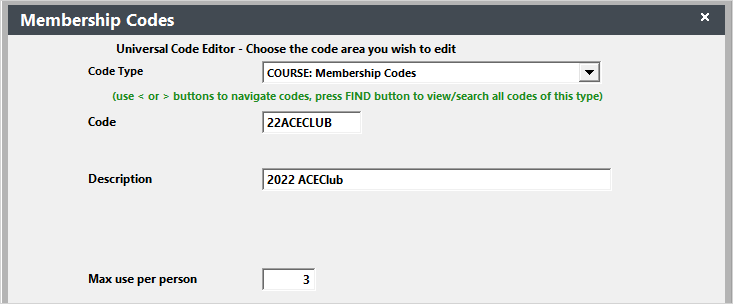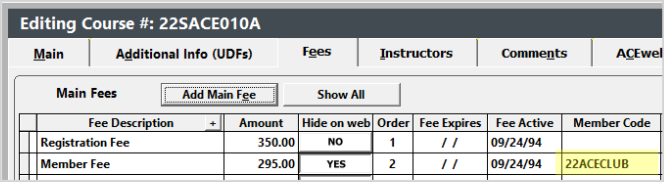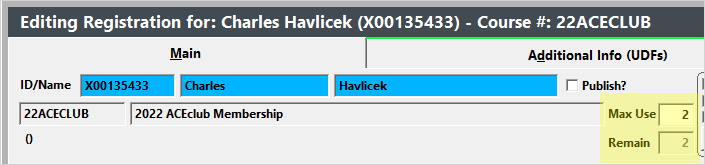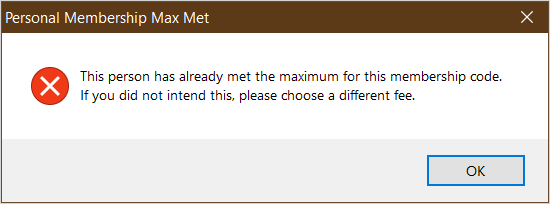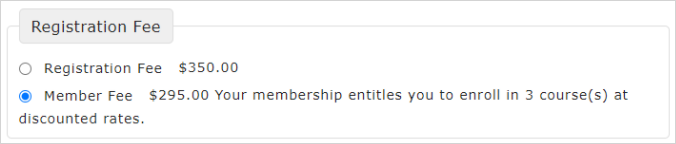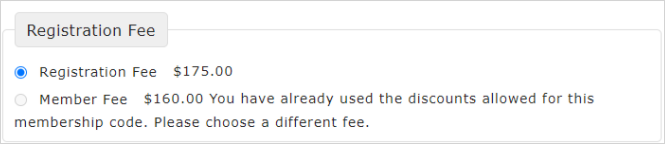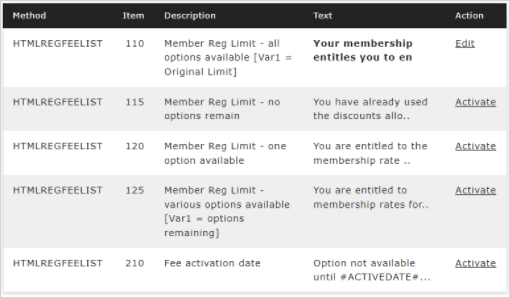Limit Member Discounts
The Limit Member Discounts optional module allows you to set how many times a student can receive the Member rate on registrations. E.g. set it to 3 and the student can receive the Member rate for 3 registrations only. Afterward, they must pay full price.
Installation
The Limit Member Discounts module requires additional files and setup. Please contact your ACEware technician for installation files/instructions.
Student Manager Setup
- Go to and select the COURSE: Membership Codes code type.
IMPORTANT
You must create a Membership code for each offering/promotional period. E.g. 24ACECLUB for 2024 ACEClub, or 24FACECLUB for Fall 2024 ACEClub. Then assign the correct Membership code to the Membership course and the Member fee on courses that have the Member discount.
Look up the Membership Code (i.e. code type: COURSE: Membership Codes).
Enter the Max user per person amount, e.g. entering 3 allows them to receive the discount on 3 registrations:
Save the code record.
Assign the Membership code to the Member fee on the course(s):
ACEweb Setup
The MemberRegLimits INI setting in the ACEweb.ini must be set to 1 or 2.
Registering Membership
When staff register a student in the Membership course, the Max and Remain values will show.
The Remain value is updated as staff enroll the student in courses with a Member rate. When Remain reaches the Max Use value, the student will be assessed the regular registration rate.
Registering Courses
When staff register students in a course with a Member rate, the registration will be assessed the Member rate until the student has reached their limit. Then it will be assessed the regular rate. If staff members change the rate to the Member one, they will see this message:
Note, Student Manager will not automatically change the Fee back to the regular rate. Staff MUST select it after clicking OK on the Personal Membership Max Met box if they don’t want the student to receive the Member rate after they have reached their limit.
Registering in ACEweb
In ACEweb, the Member rate is assessed if the student has discounts available:
If they don't, the regular rate is assessed and the Member rate is greyed out so they cannot select it:
Customize ACEweb Messages
If you want to customize the Cart messages:
Go to the Phrasebook and select the HTMLREGFEELIST method.
Click the Activate link and modify your message.