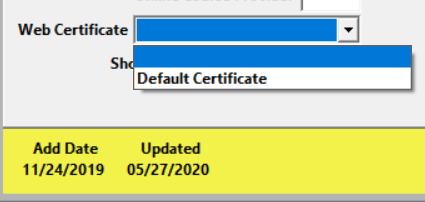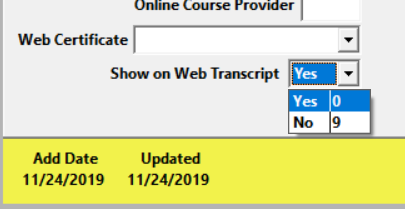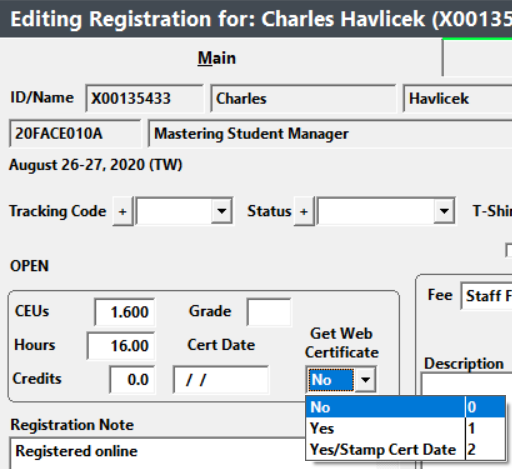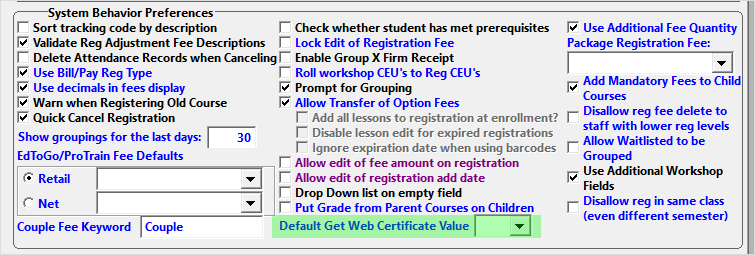AW STORM - ACEweb Student Online Reporting Module
The ACEweb Student Online Report Module (AW STORM) allows students to view and print:
- Receipts
- Certificates
- Transcripts
IMPORTANT
Reports are created as PDFs. Students must have a PDF reader (such as Adobe Acrobat Reader) to view, print, or download receipts, certificates and transcripts.
Installation
- AWSTORM requires additional files for Student Manager and ACEweb, including default receipt, certificate, and transcript report files to be imported into Student Manager. Contact your ACEware technician for more information.
- The receipt, certificate, and transcript reports are created through Student Manager's report writer, so they can be customized to your liking.
- Specify the web certificate report name in the ReportCertificate INI setting. The installed report is called Web Certificate.
- Specify the web receipt report name in the ReportReceipt INI setting. The installed report is called Web Receipt.
- Specify the web transcript report name in the ReportTranscript INI setting. The installed report is called Web Transcript.
- You can use a custom certificate report for a specific course by setting the report name in the Web Certificate field on the ACEweb Info tab.
- Choose which courses show up on transcripts on a course by course basis by setting the Show on Web Transcript field on the course ACEweb Info tab to Yes.
- Choose who is eligible for certificate printing by setting the Get Web Certificate field on the Registration screen to Yes- or Yes/Stamp Cert Date. This must be done for each student who is eligible for a certificate.
You can determine the default Get Web Certificate value for new registrations from Edit > Preferences > Register tab with the Default Get Web Certificate Value preference.
Modify the Reports
Organization Information
The default reports are set up to pull organization information (e.g. organization name, address, phone, etc.) from a Student Manager user record called WWWEB. Organization information comes from the WWWEB user's Org Defaults preferences.
- If the WWWEB user does not already exist, create it and enter the Organization information you want to show in the report header on the Org Defaults tab of Preferences.
- If you already have a WWWEB user record, check that the organization information has been entered on the Org Defaults tab of Preferences.
- Alternately, you can edit the report templates and hard-code the data onto the templates.
Other Customization Considerations
- Many functions that work in Student Manager are not supported in ACEweb. Check with your ACEware technician before adding a function to a report.
- Images must be within the Student Manager directory, preferably in a folder named "images", e.g. c:\Manager8\images. ACEweb cannot "find" images in other locations.
Print a Receipt
Receipts are printed from the Payment Status page. Students will click the appropriate Print button to view the receipt for that course.
Notes:
- The receipt will only have information for the specific course.
- Students cannot print receipts for courses that have not been fully paid.
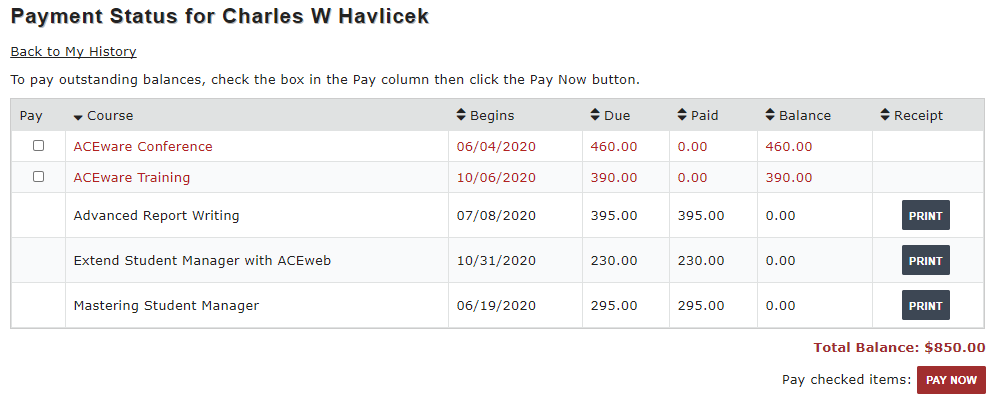
Print a Certificate
Certificates are accessed from the student's Registration History page, with the My Certificates button.
Notes:
- Staff must enable certificate printing for the registration by setting the Get Web Certificate field on the Registration record to Yes or Yes/Stamp Cert Date.

Print a Transcript
Transcripts are accessed from the student's Registration History page, with the My Transcript button.
Notes:
- By default, all courses will show on the transcript.
- You can keep a course from showing on the transcript by setting the Show on Web Transcript field on the course ACEweb Info tab to No.