Paying Invoices Online
Allow registrants to pay invoices via ACEweb. This is especially useful for customers who use the Payment Plan option. Users can pay the amount of the current invoice only and not be required to pay the entire balance.
IMPORTANT
- Invoice numbers must be assigned in Student Manager before users can pay them via ACEweb.
- You must be using the standard Student Manager Invoice numbering scheme (invoice numbers must start with a "V", e.g. V000100).
Enable Pay Invoices Option
Add the Pay Invoices button to the showtranstatus.htm template (newer templates will already have the button added):
<input type="submit" name="btnInvoices" value="Pay Invoices" />
Pay Invoices
Registrants will be able to access unpaid invoices from their Registration History page.
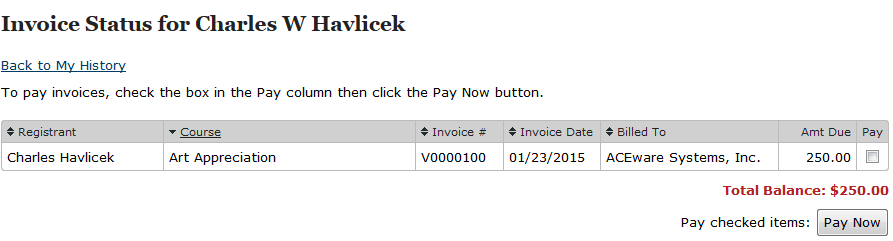
Registrants will check the boxes on the invoices they want to pay then click the Pay Now button. This will take them through the regular payment process (steps 7-9 of the registration process). If the credit card charges is validated, the registrant is notified on screen and an email is sent to their email address.