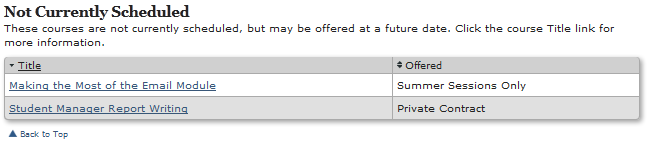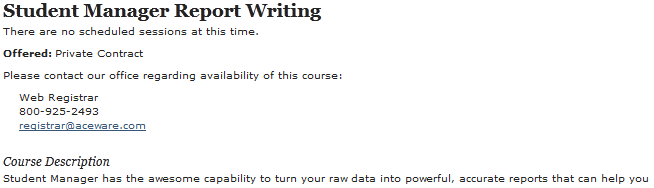Displaying Unscheduled Courses in Course Listings
Publish, and capture student interest, in unscheduled courses.
This feature will display an additional section on the Course Listing page for the selected group, listing all published catalog records with no currently scheduled course. The section includes the name of the course and when it is offered, as entered in the Schedule field on the corresponding catalog record.
Students can click the Title link to view information and sign up to be notified when the course is offered again. If they sign up, the system will add the catalog record's associated subject code to the student's list of Interest areas on their Name record. If the Interest is already on their record, it will update the date to the current date.
An email is also sent to the staff listed in the OfficeEmail INI setting, notifying them of the person's interest in the course.
Contract/In-House Courses
If the course is a contract or in-house course, the sign up option is replaced with a message telling the student they must contact the office to schedule the course. The message contact information comes from the HelpPerson, HelpPhone and HelpEmail INI settings.
To enable this feature:
Catalog Record Setup
- If you don't already have Catalog records for the courses, create them.
- Check the Publish on Web box on all catalog records you want to show on the web.
- Enter a "Offered When" message in the Schedule field on the catalog record's Contact Info tab.
- Assign the appropriate grouping codes to the catalog record. Note: catalog records that have no grouping codes assigned will only appear in the Complete listing.
- Assign a subject code, if needed:
- Assign a subject code to all regularly scheduled catalog records. This will be added to the student's Interests list when they sign up.
- If the course is a private course, leave the subject code field blank. The individual Catalog Information page will show the office contact information (see Student Manager Report Writing above).
ACEweb Setup
You will need copies of xperson.awp and xshowschedule.htm, if you don't have them in your Templates folder (i.e. wconnect\ace). Contact your ACEware technician for more information.
Turn on the ShowCatalog INI setting.
The default table fields are Title and Schedule Info which shows the value of the Catalog's Schedule field on the Contact Info tab. You can override the default by adding the CatalogFields setting to a Config section to the XShowSchedule.htm template. Example:
txt##-Config-## <CatalogFields>Course_Name:Title;caschedule:Offered</CatalogFields> ##-/Config-##