XShowSchedule.htm
XShowSchedule.htm is the template used to build the course listing page.
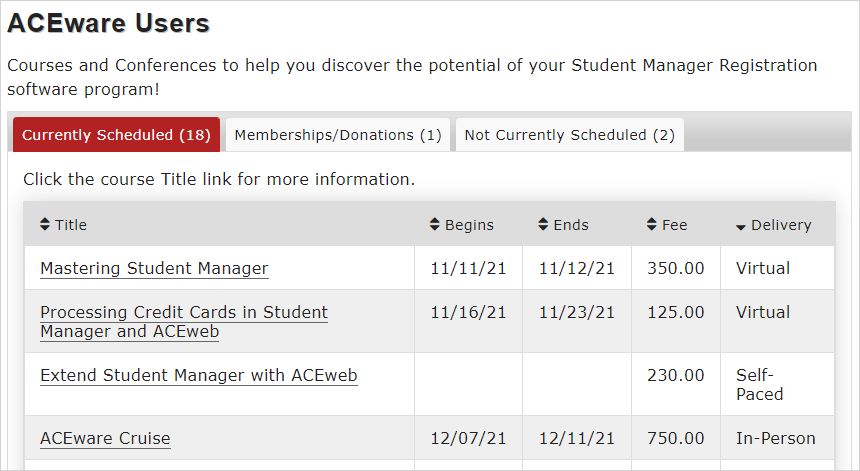
For the most part, you should not edit the XShowSchedule.htm template. However, you may need to edit the tab names.
Tab names are set on the template. You may need to adjust tab2 value based on what course types you include on it, as set in the AsyncTypes INI setting.

The Not Currently Scheduled tab is an optional tab.
You can create a custom XShowSchedule.htm template for use with specific course groups.
Table contents are determined by ScheduleFields INI for Currently Scheduled tab, and AsyncFields INI for the Memberships/Donations tab.
Config Section
You can have a Config section on the XShowSchedule.htm template, enabling options like the Direct-to-Course feature or adding Catalog fields to the ScheduleFields and AsyncFields INI course listing table contents.
##-Config-##<br>
<oneCourseOption>2</oneCourseOption>
<JoinCatalog>ON</JoinCatalog>
<ScheduleFields>Course_Name:Title;code:Code;Begins:Begins;Fee:Fee</ScheduleFields>
<AsyncFields>Course_Name:Title;fullfee:Fee</AsyncFields>
##-/Config-##ShowSchedule.ini
You can override the ScheduleFields and AsyncFields INI settings for the default and all custom XShowSchedule.htm templates with a ShowSchedule.ini file.
If ShowSchedule.ini is present, its settings take precedence and any values in the CONFIG section of the XShowSchedule.htm template will be ignored.
You can use a ShowSchedule.INI file to identify settings across the default and custom XShowSchedule course listing pages.
The ShowSchedule.INI file must be placed in the Templates folder (e.g. wconnect\ace).
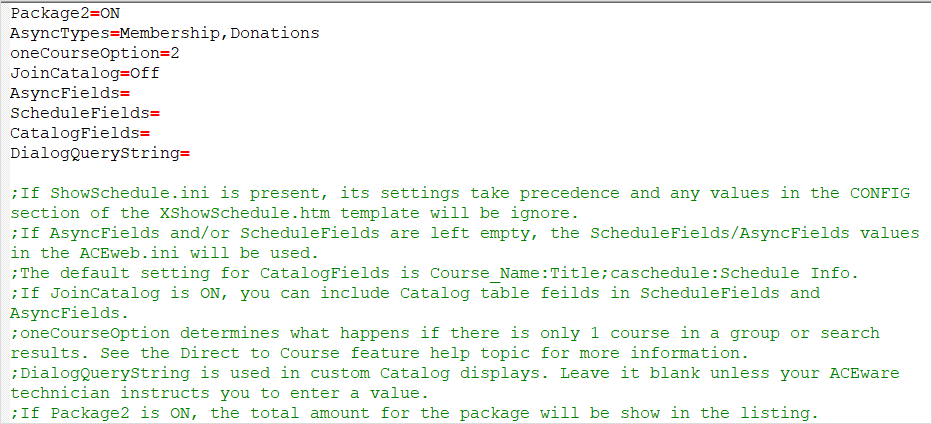
You can use a custom ShowSchedule.ini for a custom Course Group template by naming the INI file SS-TemplateName. For example, an SS-CTEACE.ini file will be used with the custom CTEACE.htm group template.
The custom ShowSchedule.ini template must be placed into the Custom folder (e.g. wconnect\ace\custom).
Config/ShowSchedule.ini Settings
- If AsyncFields and/or ScheduleFields are left empty, the ScheduleFields/AsyncFields values in the ACEweb.ini will be used.
- The default setting for CatalogFields is Course_Name:Title;caschedule:Schedule Info.
- If JoinCatalog is ON, you can include Catalog table fields in ScheduleFields and AsyncFields.
- The oneCourseOption determines what happens if there is only 1 course in a group or search results. See the Direct-to-Course feature help topic for more information.
- DialogQueryString is used in custom Catalog displays. Leave it blank unless your ACEware technician instructs you to enter a value.
- If Package2 is ON, the total amount for the package will show in the course listings.