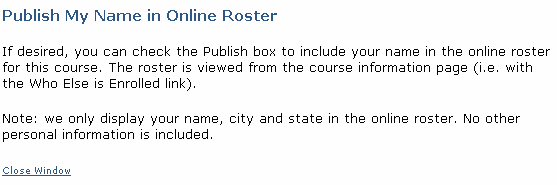Who Else is Enrolled Roster
You can allow registrants in a course to see who else is attending the course.
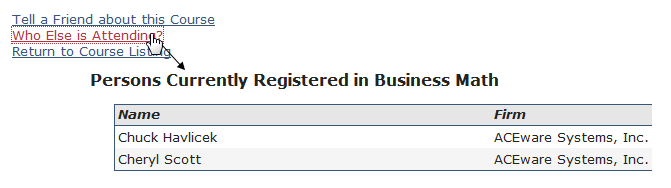
To implement this option:
- Add the fields, opt in prompt and link text to the View Data From Registered Students field on the course's ACEweb Info tab.
- Add the fields/column headings you want to display in the roster in the field:heading;field:heading format:
field - the field from the Names or NameUDFs tables, or the special entry fields: Name, Address, or Email.
heading - the Column heading for the specified field.
Example: name:Name;nmcity:City;nmstate:State
- Add the Opt In prompt text that will appear on the Enrollment Card.
The prompt must be surrounded by brackets ([]) and be placed directly after the last field:heading entry, e.g.:
name:Name;nmcity:City;nmstate:State[Publish my name in the Who Else is Enrolled roster]
- You may also customize the link that will appear on the Course Information page (see step 2 below) by adding the Link prompt directly after the Opt In prompt. The prompt must also be surrounded by brackets ([]), e.g.:
name:Name;nmcity:City;nmstate:State[Publish my name in the Who Else is Enrolled roster][See who else is Attending]
If this prompt is not included, the link name defaults to Who Else is Enrolled?.
- Add the ##pcClassLink## to XCourseStatus.htm where you want the Who Else is Enrolled? link to appear.
- Add the following expression inside the form tag on XEnrollCard.htm where you want the Opt In checkbox to appear:
##IIF(!EMPTY(oCourse.oData.colistclas),[<input type="checkbox" name="chkRegPublish" id="chkRegPublish" value="ON">]+STREXTRACT(oCourse.oData.colistclas,'[',']')+[ <a href="/XPage.awp?&Page=Publish.htm" target="_blank">What's This?</a>],[])##
- Obtain the Publish.htm template from your ACEware technician and place it in the Templates folder (e.g. wconnect\ace). This is the template that opens when the user clicks the What's This link on the Enrollment Cart. It contains an explanation and policies related to publishing the roster. You will need to edit the template text to reflect your organization's policies (e.g. what personal information is displayed in the roster, etc.).