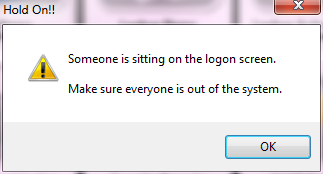Show Users
Some maintenance routines require all other users to be out of Student Manager, e.g. the Backup tool.
To see who else is logged into Student Manager, select Tools > Show Users, or use the shortcut Ctrl+U, to see other users who are logged into Student Manager.

If no other users are logged in:
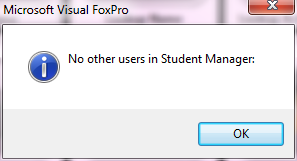
You can send an email to the logged in users from the list by clicking on the email column. Note, you must have access to send Mass emails.
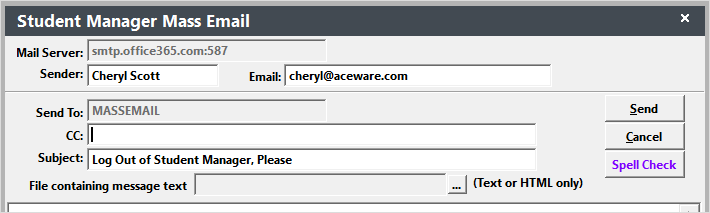
If someone has the Student Manager application open but has not logged in yet, you will see this message after closing the above.