Reports in your System
Student Manager provides you with several reports that give you information about all the reports in your system.
All Reports w/Memos
The New - All Reports w/Memo report lists the report area, report name, whether it's the default or an additional report, run count (how many times the report has been printed), report notes, and the date of the last modification to the report.
To print the report:
- Select .
- Select Additional Reports on the Report Options screen and click the OK button.
- Run any query-preferably something small, e.g. for one course. It doesn't matter which query because the report rebuilds the cursor and removes the query information from it, replacing it with data from the report tables.
- Click No on the Show Me the Money window.
- Select the NEW - All Reports w/memo report from the Additional reports list.
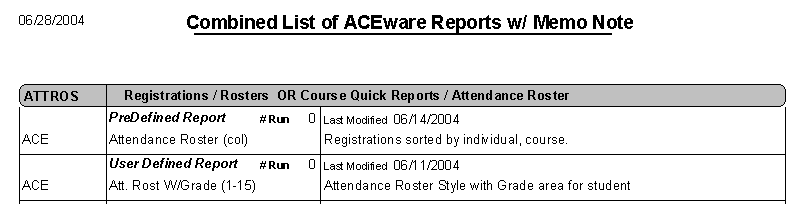
Reports By Frequency
You can also print a listing of reports sorted by the number of times printed. This allows you to see which reports you use the most and which ones you can safely delete from your system.
To print the report, follow steps 1-4 above. On step 5, select the Reports by Frequency report.
