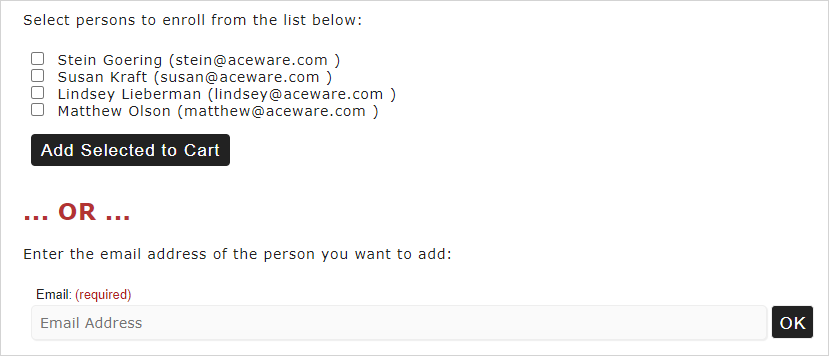Multi Proxy Option
The Multi Proxy Registration feature allows one user to enroll multiple people in a course and make one payment for all the registrations.
Important
- If multiple proxies are selected, Supplemental Data Capture pages are not supported (they will load if only 1 proxy is selected).
- If multiple proxies are selected, Workshops are supported, however all proxies will be enrolled in the same workshops.
- The standard custom Enrollment Cart template are not supported. If you want to use the Multi Proxy option with a custom Enrollment Cart template, your template name must start with MPEC (e.g. MPEC21SACE010A.htm).
Enable Multi Proxy Registration
- Set the ProxyReg INI setting to ENABLED.
- Set the ProxyType INI to Multi to enable the Multi Proxy feature for all courses. If you only want to enable it for specific courses, leave ProxyType blank and set the Proxy Type field on the course ACEweb Info to Multi.
- You will need copies of the ProxyRegMulti.awp and Proxyregmulti_page.prg in your ACEweb installation, latest copies are in the ACEweb Update zips. The files need to be placed in the following locations:
- ProxyRegMulti.awp goes into your Templates folder (e.g. wconnect\ace).
- Proxyregmulti_page.prg goes into the Framework folder (e.g. inetpub\aceweb\aceweb)
Enroll Others
To enroll another individual in a course:
- Look up the course in which you want to enroll the other person.
- Click the Enroll Someone Else button.
- The Logon page opens for you to log in, or if you don't have an account yet, you can create one (the proxy registration process will continue after you create your record).
- After you log in (or create your record) the Proxy Registration page opens for you to select the people to enroll.
The list of previously registered individuals comes from the list of people the logged on use has previously registered--AND--the list of people the logged on use is grouped with.
- If the people you want to register are listed, select them. If not, enter the person's email address then click the OK button.
- Click the Add Selected to Cart button to continue the registration.
- You'll now continue the regular registration process.
Firm Proxies
You can allow firm members to enroll other members of the firm.
To enable this option:
- You need a proxyregmulti.awp and proxyregmulti_page.prg dated 3/11/2021 or later.
- On the person's Name record, you need to check the Allowed to Proxy Register Firm on AW box on the Demographics tab:
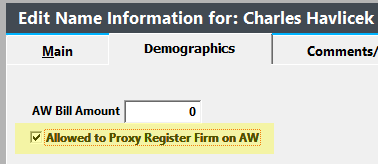
When the user chooses the Enroll Someone Else button and logs in, they will see additional options:
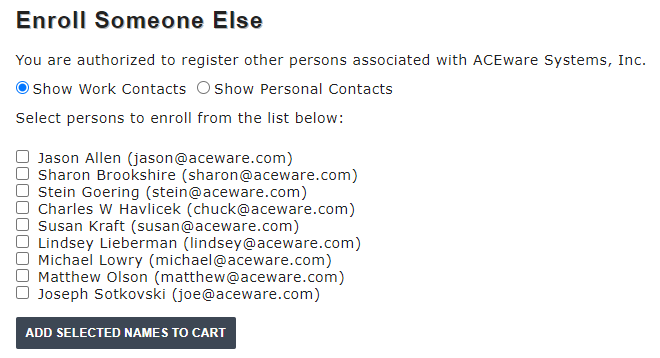
See the Proxy Registration topic for information about editing ProxyRegMulti.awp and other Proxy features.